Làm cách nào để chèn đồng hồ đếm ngược trong Excel?
Nếu bạn muốn xử lý một số dữ liệu trong thời gian giới hạn, bạn có thể chèn đồng hồ đếm ngược vào trang tính dữ liệu của mình và khi kết thúc bộ đếm ngược thời gian, sẽ có một hộp thoại hiện ra để nhắc nhở bạn. Ở đây tôi sẽ cho bạn biết một mã VBA để chèn đồng hồ đếm ngược trong Excel.
Chèn đồng hồ đếm ngược trong Excel
 Chèn đồng hồ đếm ngược trong Excel
Chèn đồng hồ đếm ngược trong Excel
Trong Excel, nó không thể đếm ngược thời gian, nhưng bạn có thể sao chép mã VBA sau để giúp đếm ngược thời gian.
1. Chọn một ô và định dạng nó thành định dạng thời gian bằng cách nhấp chuột phải vào ô đó và chọn Format Cells, sau đó trong hộp thoại, nhấp vào Thời gian và chọn 13:30:55 trong Kiểu danh sách, ở lần nhấp cuối cùng OK để thoát khỏi hộp thoại này. Xem ảnh chụp màn hình:
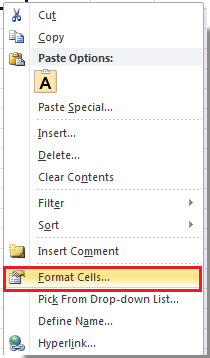 |
 |
 |
2. Nhập thời gian bạn muốn đếm ngược vào ô định dạng. Xem ảnh chụp màn hình:

3. nhấn Alt + F11 chìa khóa để mở Microsoft Visual Basic cho các ứng dụng cửa sổ.
4. nhấp chuột Chèn > Mô-đun và sau đó sao chép VBA sau vào cửa sổ mới.
VBA: Đồng hồ đếm ngược.
Dim gCount As Date
'Updateby20140925
Sub Timer()
gCount = Now + TimeValue("00:00:01")
Application.OnTime gCount, "ResetTime"
End Sub
Sub ResetTime()
Dim xRng As Range
Set xRng = Application.ActiveSheet.Range("E1")
xRng.Value = xRng.Value - TimeSerial(0, 0, 1)
If xRng.Value <= 0 Then
MsgBox "Countdown complete."
Exit Sub
End If
Call Timer
End Sub
Mẹo: E1 trong đoạn mã trên cho biết ô thời gian bạn nhập ở bước 2.
5. nhấp chuột chạy nút hoặc bấm F5 để chạy đồng hồ đếm ngược. Bây giờ thời gian được đếm ngược.

6. Và khi quá trình đếm ngược kết thúc, một hộp thoại hiện ra sẽ nhắc nhở bạn.
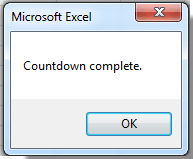
Mẹo: Bạn không thể dừng đếm ngược khi nó đang chạy ngoại trừ việc đóng sổ làm việc.
Công cụ năng suất văn phòng tốt nhất
Nâng cao kỹ năng Excel của bạn với Kutools for Excel và trải nghiệm hiệu quả hơn bao giờ hết. Kutools for Excel cung cấp hơn 300 tính năng nâng cao để tăng năng suất và tiết kiệm thời gian. Bấm vào đây để có được tính năng bạn cần nhất...

Tab Office mang lại giao diện Tab cho Office và giúp công việc của bạn trở nên dễ dàng hơn nhiều
- Cho phép chỉnh sửa và đọc theo thẻ trong Word, Excel, PowerPoint, Publisher, Access, Visio và Project.
- Mở và tạo nhiều tài liệu trong các tab mới của cùng một cửa sổ, thay vì trong các cửa sổ mới.
- Tăng 50% năng suất của bạn và giảm hàng trăm cú nhấp chuột cho bạn mỗi ngày!

