Làm thế nào để tính tổng các giá trị ô trong một cột cho đến khi đạt đến ô trống?
Nếu bạn có một danh sách các số có một số ô trống và bây giờ, bạn cần tính tổng các số ở trên hoặc dưới cho đến các ô trống trong danh sách này để nhận được kết quả sau. Bạn có cách nào nhanh chóng hoặc dễ dàng để giải quyết công việc này trong Excel không?
Tính tổng các giá trị ô ở trên cho đến ô trống
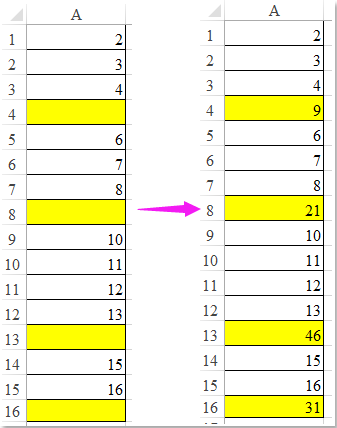
Tính tổng các giá trị ô bên dưới cho đến ô trống
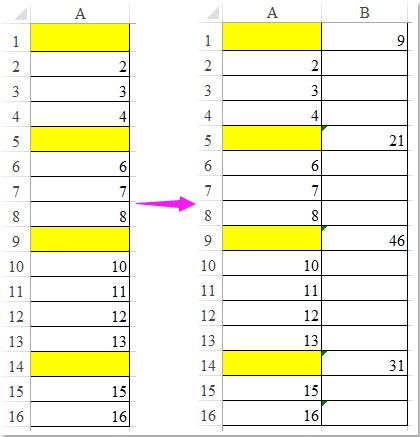
Tính tổng các giá trị ô bên dưới cho đến các ô trống có công thức mảng
Tính tổng các giá trị ô ở trên cho đến các ô trống có mã VBA
 Tính tổng các giá trị ô bên dưới cho đến các ô trống có công thức mảng
Tính tổng các giá trị ô bên dưới cho đến các ô trống có công thức mảng
Để tính tổng các giá trị ô bên dưới cho đến ô trống, đây là công thức mảng, vui lòng thực hiện như sau:
1. Nhập công thức này vào một ô trống bên cạnh cột số của bạn, E1, ví dụ.
=IF(D1="",SUM(D1:INDEX(D1:$D$17,MATCH(TRUE,(D2:$D$17=""),0))),"") (D1, D2 là hai ô đầu tiên trong cột của bạn, D17 là ô trống cuối cùng trong cột số).
2. Sau đó nhấn Ctrl + Shift + Enter các phím với nhau, sau đó kéo chốt điền xuống các ô mà bạn muốn tính tổng các số bên dưới cho đến các ô trống, xem ảnh chụp màn hình:

 Tính tổng các giá trị ô ở trên cho đến các ô trống có mã VBA
Tính tổng các giá trị ô ở trên cho đến các ô trống có mã VBA
Nếu bạn cần tính tổng các giá trị ô ở trên cho đến các ô trống, mã VBA sau có thể giúp bạn.
1. Giữ ALT + F11 phím để mở Microsoft Visual Basic cho các ứng dụng cửa sổ.
2. Nhấp chuột Chèn > Mô-đunvà dán mã sau vào Mô-đun Cửa sổ.
Mã VBA: Tính tổng các giá trị ô ở trên cho đến ô trống:
Sub InsertTotals()
'Updateby Extendoffice
Dim xRg As Range
Dim i, j, StartRow, StartCol As Integer
Dim xTxt As String
On Error Resume Next
xTxt = ActiveWindow.RangeSelection.AddressLocal
Set xRg = Application.InputBox("please select the cells:", "Kutools for Excel", xTxt, , , , , 8)
If xRg Is Nothing Then Exit Sub
StartRow = xRg.Row
StartCol = xRg.Column
For i = StartCol To xRg.Columns.Count + StartCol - 1
For j = xRg.Row To xRg.Rows.Count + StartRow - 1
If Cells(j, i) = "" Then
Cells(j, i).Formula = "=SUM(" & Cells(StartRow, i).Address & ":" & Cells(j - 1, i).Address & ")"
StartRow = j + 1
End If
Next
StartRow = xRg.Row
Next
End Sub
3. Sau đó nhấn F5 để chạy mã này và một hộp nhắc xuất hiện để nhắc bạn chọn phạm vi ô mà bạn muốn tính tổng các ô ở trên cho đến các ô trống, xem ảnh chụp màn hình:

4. Sau đó nhấn vào OK , tất cả các giá trị ô phía trên các ô trống đã được thêm vào như ảnh chụp màn hình sau:

Công cụ năng suất văn phòng tốt nhất
Nâng cao kỹ năng Excel của bạn với Kutools for Excel và trải nghiệm hiệu quả hơn bao giờ hết. Kutools for Excel cung cấp hơn 300 tính năng nâng cao để tăng năng suất và tiết kiệm thời gian. Bấm vào đây để có được tính năng bạn cần nhất...

Tab Office mang lại giao diện Tab cho Office và giúp công việc của bạn trở nên dễ dàng hơn nhiều
- Cho phép chỉnh sửa và đọc theo thẻ trong Word, Excel, PowerPoint, Publisher, Access, Visio và Project.
- Mở và tạo nhiều tài liệu trong các tab mới của cùng một cửa sổ, thay vì trong các cửa sổ mới.
- Tăng 50% năng suất của bạn và giảm hàng trăm cú nhấp chuột cho bạn mỗi ngày!
