Làm cách nào để kéo hoặc trích xuất các ký tự từ phải sang trái trong một ô cho đến khi đạt đến khoảng trắng trong Excel?
Bài viết này sẽ nói về việc kéo hoặc trích xuất các ký tự từ bên phải trong một ô cho đến khi đạt đến khoảng trắng để nhận được kết quả sau trong trang tính Excel. Một công thức hữu ích trong bài viết này có thể giải quyết công việc này một cách nhanh chóng và dễ dàng.
Kéo hoặc trích xuất các ký tự từ bên phải trong một ô cho đến khi đạt đến khoảng trắng với công thức

Kéo hoặc trích xuất các ký tự từ bên phải trong một ô cho đến khi đạt đến khoảng trắng với công thức
Đây là một công thức đơn giản có thể giúp bạn trích xuất các ký tự ngay từ ô cho đến khi đáp ứng một khoảng trắng, vui lòng làm như sau:
Nhập công thức này: = TRIM (RIGHT (SUBSTITUTE (A2, "", REPT ("", 255)), 255)) vào một ô trống nơi bạn muốn lấy kết quả, sau đó kéo chốt điền xuống ô mà bạn muốn điền công thức này và tất cả các ký tự từ bên phải trong các ô khi gặp khoảng trống đầu tiên đều được trích xuất cùng một lúc, xem ảnh chụp màn hình:
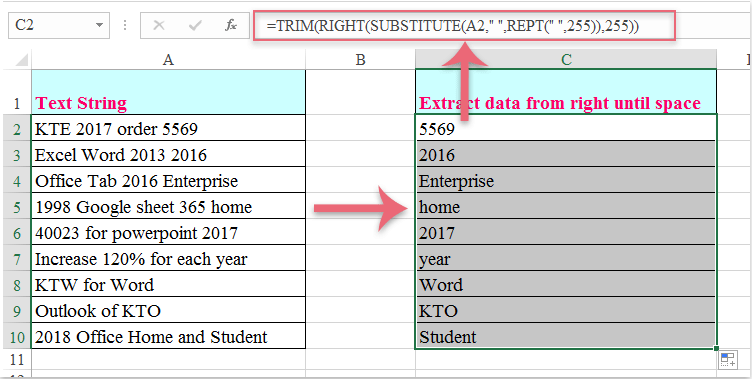
Công cụ năng suất văn phòng tốt nhất
Nâng cao kỹ năng Excel của bạn với Kutools for Excel và trải nghiệm hiệu quả hơn bao giờ hết. Kutools for Excel cung cấp hơn 300 tính năng nâng cao để tăng năng suất và tiết kiệm thời gian. Bấm vào đây để có được tính năng bạn cần nhất...

Tab Office mang lại giao diện Tab cho Office và giúp công việc của bạn trở nên dễ dàng hơn nhiều
- Cho phép chỉnh sửa và đọc theo thẻ trong Word, Excel, PowerPoint, Publisher, Access, Visio và Project.
- Mở và tạo nhiều tài liệu trong các tab mới của cùng một cửa sổ, thay vì trong các cửa sổ mới.
- Tăng 50% năng suất của bạn và giảm hàng trăm cú nhấp chuột cho bạn mỗi ngày!
