Làm cách nào để chỉ hiển thị 4 chữ số cuối của số an sinh xã hội (ssn) trong Excel?
Để giữ quyền riêng tư của số an sinh xã hội, nhiều người dùng Excel có xu hướng chỉ hiển thị 4 chữ số cuối của ssn trong Excel. Bài viết này sẽ chỉ cho bạn các phương pháp để ẩn tất cả các số ssn trừ 4 số cuối trong Excel.
Chỉ hiển thị 4 chữ số cuối của ssn với công thức
Chỉ hiển thị 4 chữ số cuối của ssn với mã VBA
Xóa tất cả các chữ số của ssn ngoại trừ 4 chữ số cuối cùng với Kutools cho Excel
Chỉ hiển thị 4 chữ số cuối của ssn với công thức
Công thức sau đây có thể giúp bạn chỉ hiển thị 4 chữ số cuối của ssn trong Excel. Hãy làm như sau.
1. Chọn một ô trống, nhập công thức =RIGHT(A2,4) vào Thanh Công thức, rồi nhấn đăng ký hạng mục thi Chìa khóa. Xem ảnh chụp màn hình:
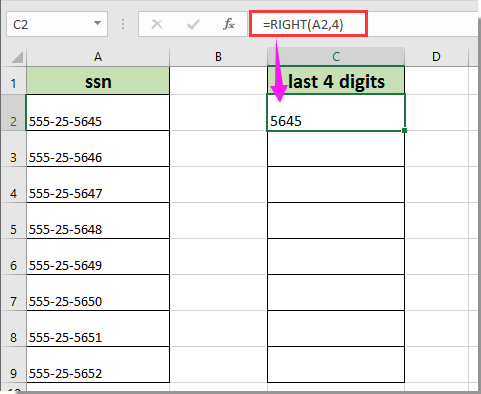
Chú thích: Trong công thức, A2 là ô chứa số an sinh xã hội.
2. Tiếp tục chọn ô kết quả đầu tiên, kéo Fill Handle xuống để nhận tất cả kết quả như ảnh chụp màn hình bên dưới.

Dễ dàng xóa tất cả các chữ số của ssn ngoại trừ 4 chữ số cuối cùng trong Excel:
Với Xóa theo vị trí tiện ích của Kutools cho Excel, bạn có thể xóa tất cả các chữ số của ssn ngoại trừ 4 chữ số cuối cùng như hình minh họa bên dưới.
Tải xuống và dùng thử ngay bây giờ! (đường mòn miễn phí 30 ngày)

Chỉ hiển thị 4 chữ số cuối của ssn với mã VBA
Mã VBA sau có thể giúp bạn chỉ tự động hiển thị 4 chữ số cuối khi nhập số an sinh xã hội. Hãy làm như sau.
1. Trong trang tính bạn muốn chỉ hiển thị 4 chữ số cuối cùng của số an sinh xã hội, hãy nhấp chuột phải vào tab trang tính và nhấp Mã Chế độ xem từ menu chuột phải. Xem ảnh chụp màn hình:

2. bên trong Microsoft Visual Basic cho các ứng dụng cửa sổ, sao chép mã VBA bên dưới vào cửa sổ Mã.
Mã VBA: Chỉ hiển thị 4 chữ số cuối của số an sinh xã hội trong Excel
Private Sub Worksheet_Change(ByVal Target As Range)
Dim I As Long
Dim xVal As String
On Error Resume Next
If Intersect(Target, Range("A:A")) Is Nothing Then Exit Sub
Application.EnableEvents = False
For I = 1 To Target.Count
If Len(Target(I).Text) >= 4 Then
Target(I).Value = Right(Target(I).Value, 4)
End If
Next
Application.EnableEvents = True
End SubChú thích: Trong mã, A: A là cột bạn sẽ nhập số an sinh xã hội vào. Vui lòng thay đổi nó khi bạn cần.
3. Nhấn nút Khác + Q chìa khóa để thoát khỏi Microsoft Visual Basic cho các ứng dụng cửa sổ.
Kể từ bây giờ, khi nhập số an sinh xã hội vào các ô trong cột A, tất cả các chữ số sẽ được tự động ẩn đi trừ 4 số cuối.
Xóa tất cả các chữ số của ssn ngoại trừ 4 chữ số cuối cùng với Kutools cho Excel
Bạn có thể xóa tất cả các số khỏi số an sinh xã hội ngoại trừ 4 chữ số cuối cùng với Xóa theo vị trí tiện ích của Kutools cho Excel. Hãy làm như sau.
Trước khi áp dụng Kutools cho Excel, Xin vui lòng tải xuống và cài đặt nó trước tiên.
1. Chọn tất cả các ô chứa số an sinh xã hội, sau đó nhấp vào Kutools > bản văn > Xóa theo vị trí.

2. bên trong Xóa theo vị trí hộp thoại, chọn Từ trái tùy chọn trong Chức vụ , chỉ định cách bạn sẽ xóa các số bên trái trong Số (ở đây tôi nhập số 7), và sau đó nhấp vào OK cái nút. Xem ảnh chụp màn hình:

Sau đó, tất cả các số được xóa khỏi các ô đã chọn ngoại trừ 4 chữ số cuối cùng.
Nếu bạn muốn dùng thử miễn phí (30 ngày) tiện ích này, vui lòng nhấp để tải xuống, và sau đó đi đến áp dụng hoạt động theo các bước trên.
Công cụ năng suất văn phòng tốt nhất
Nâng cao kỹ năng Excel của bạn với Kutools for Excel và trải nghiệm hiệu quả hơn bao giờ hết. Kutools for Excel cung cấp hơn 300 tính năng nâng cao để tăng năng suất và tiết kiệm thời gian. Bấm vào đây để có được tính năng bạn cần nhất...

Tab Office mang lại giao diện Tab cho Office và giúp công việc của bạn trở nên dễ dàng hơn nhiều
- Cho phép chỉnh sửa và đọc theo thẻ trong Word, Excel, PowerPoint, Publisher, Access, Visio và Project.
- Mở và tạo nhiều tài liệu trong các tab mới của cùng một cửa sổ, thay vì trong các cửa sổ mới.
- Tăng 50% năng suất của bạn và giảm hàng trăm cú nhấp chuột cho bạn mỗi ngày!
