Làm cách nào để chạy macro cùng lúc trên nhiều tệp sổ làm việc?
Bài viết này, tôi sẽ nói về cách chạy macro trên nhiều tệp sổ làm việc cùng một lúc mà không cần mở chúng. Phương pháp sau đây có thể giúp bạn giải quyết công việc này trong Excel.
Chạy một macro cùng lúc trên nhiều sổ làm việc với mã VBA
Chạy một macro cùng lúc trên nhiều sổ làm việc với mã VBA
Để chạy macro trên nhiều sổ làm việc mà không cần mở chúng, vui lòng áp dụng mã VBA sau:
1. Giữ ALT + F11 phím để mở Microsoft Visual Basic cho các ứng dụng cửa sổ.
2. Nhấp chuột Chèn > Mô-đunvà dán macro sau vào Mô-đun Cửa sổ.
Mã VBA: Chạy cùng một macro trên nhiều sổ làm việc cùng một lúc:
Sub LoopThroughFiles()
Dim xFd As FileDialog
Dim xFdItem As Variant
Dim xFileName As String
Set xFd = Application.FileDialog(msoFileDialogFolderPicker)
If xFd.Show = -1 Then
xFdItem = xFd.SelectedItems(1) & Application.PathSeparator
xFileName = Dir(xFdItem & "*.xls*")
Do While xFileName <> ""
With Workbooks.Open(xFdItem & xFileName)
'your code here
End With
xFileName = Dir
Loop
End If
End Sub
Chú thích: Trong mã trên, vui lòng sao chép và dán mã của riêng bạn mà không có Sub tiêu đề và End Sub chân trang giữa Với Workbooks.Open (xFdItem & xFileName) và Kết thúc với tập lệnh. Xem ảnh chụp màn hình:
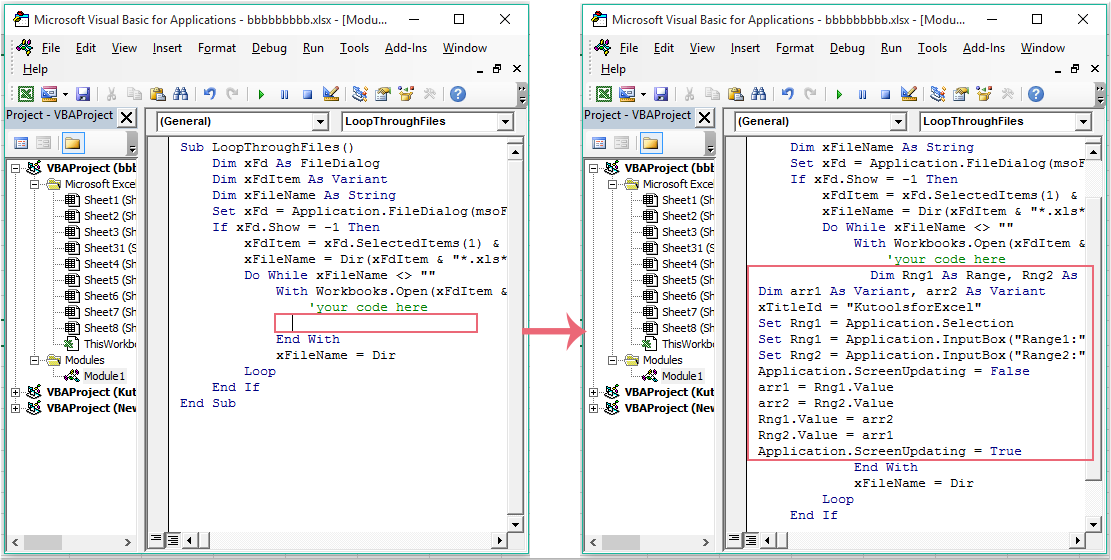
3. Sau đó nhấn F5 phím để thực thi mã này và Xem cửa sổ hiển thị, vui lòng chọn một thư mục chứa các sổ làm việc mà bạn muốn áp dụng macro này, xem ảnh chụp màn hình:
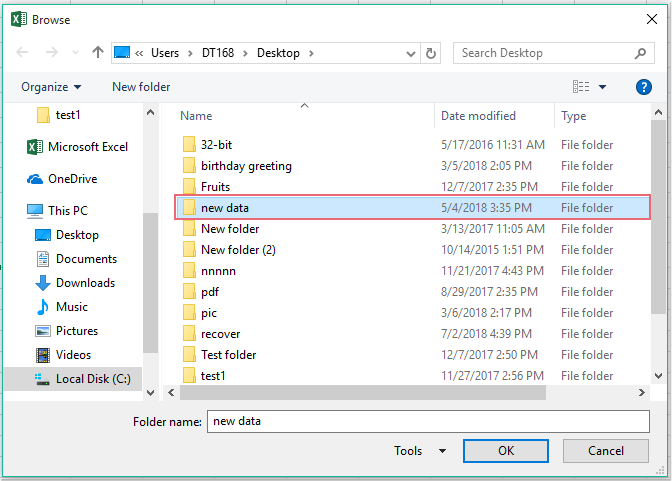
4. Và sau đó nhấp vào OK , macro mong muốn sẽ được thực thi cùng một lúc từ một sổ làm việc sang các sổ làm việc khác.
Công cụ năng suất văn phòng tốt nhất
Nâng cao kỹ năng Excel của bạn với Kutools for Excel và trải nghiệm hiệu quả hơn bao giờ hết. Kutools for Excel cung cấp hơn 300 tính năng nâng cao để tăng năng suất và tiết kiệm thời gian. Bấm vào đây để có được tính năng bạn cần nhất...

Tab Office mang lại giao diện Tab cho Office và giúp công việc của bạn trở nên dễ dàng hơn nhiều
- Cho phép chỉnh sửa và đọc theo thẻ trong Word, Excel, PowerPoint, Publisher, Access, Visio và Project.
- Mở và tạo nhiều tài liệu trong các tab mới của cùng một cửa sổ, thay vì trong các cửa sổ mới.
- Tăng 50% năng suất của bạn và giảm hàng trăm cú nhấp chuột cho bạn mỗi ngày!
