Làm cách nào để ngăn email chuyển thành rác trong Outlook?
Đôi khi, Outlook có thể coi các email bình thường là rác và tự động lọc chúng vào thư mục email rác khi có thư đến. Thật khó chịu khi tiếp tục duyệt thư mục email rác của bạn để tìm các email bình thường khi nhận ra rằng một số email tự động biến mất khỏi hộp thư đến của bạn. Trên thực tế, Outlook cung cấp cho bạn một số tính năng để ngăn email đi vào thư mục rác. Trong bài viết này, chúng tôi sẽ liệt kê một số phương pháp được sử dụng thường xuyên để bạn tránh email chuyển thành rác trong Outlook.
Đánh dấu email và người gửi email là Không rác trong Outlook
Thêm địa chỉ của người gửi email vào Danh sách Người gửi An toàn trong Outlook
Không bao giờ chặn người gửi bằng Kutools cho Outlook
Đánh dấu email và người gửi email là Không rác trong Outlook
Nếu một email đã được chuyển đến thư mục email rác, bạn có thể đánh dấu email này là Không phải rác để ngăn nó chuyển sang thư mục rác trong tương lai.
1. Đi vào Email rác thư mục.
2. Chọn email mà bạn muốn đặt làm Không phải rác.
3. Sau đó đi đến Trang Chủ tab, nhấp vào Thuyền mành > Không rác. Xem ảnh chụp màn hình:

Hoặc bạn cũng có thể đánh dấu email là Không rác bằng cách nhấp chuột phải vào email đó rồi chọn Thuyền mành > Không rác trong menu chuột phải.

4. sau đó a Đánh dấu là Không rác hộp thoại bật lên, vui lòng kiểm tra Luôn tin tưởng e-mail từ “" hộp, và sau đó nhấp vào OK .

Sau đó, email đã chọn sẽ được chuyển từ thư mục Email rác vào Hộp thư đến. Kể từ bây giờ, email từ người gửi này sẽ không còn được coi là email rác.
Thêm địa chỉ của người gửi email vào Danh sách Người gửi An toàn trong Outlook
Bạn có thể thêm địa chỉ email của người gửi vào danh sách Người gửi an toàn để ngăn email chuyển đến thư mục email rác.
1. Đi tới thư mục Email Rác, chọn email mà bạn muốn thêm địa chỉ email của người gửi vào danh sách Người gửi An toàn.
2. Chuyển đến tab Trang chủ, nhấp vào Thuyền mành > Không bao giờ Block Sender. Xem ảnh chụp màn hình:
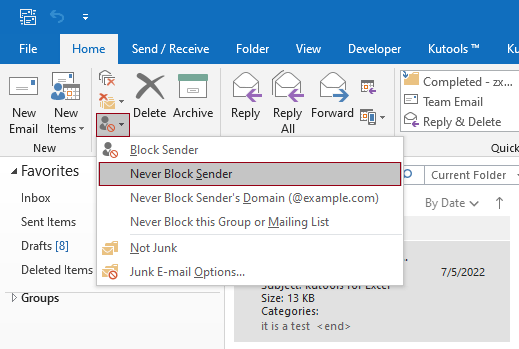
3. Sau đó, một hộp nhắc bật lên để nhắc bạn rằng người gửi đã được thêm vào danh sách Người gửi An toàn. Nhấp chuột OK để đóng hộp thoại, sau đó chuyển email này vào Hộp thư đến theo cách thủ công. Kể từ bây giờ, các email từ địa chỉ email này sẽ không còn được coi là Email rác nữa.

Không bao giờ chặn người gửi bằng Kutools cho Outlook
Kutools cho Outlook là một bổ trợ tiện dụng cho Microsoft Outlook. Với Không bao giờ chặn người gửi tiện ích của Kutools cho Outlook, bạn có thể nhanh chóng thêm một hoặc nhiều người gửi email vào danh sách người gửi không bao giờ chặn cùng một lúc.
Kutools cho Outlook: với nhiều phần bổ trợ Outlook tiện dụng, dùng thử miễn phí không giới hạn trong 60 ngày. Lấy nó ngay.
1. Sau khi cài đặt Kutools cho Outlook, vui lòng chọn một email hoặc nhiều email mà bạn muốn thêm người gửi để không bao giờ chặn danh sách người gửi.
2. Sau đó nhấn vào Kutools > Thuyền mành > Không bao giờ chặn người gửi. Xem ảnh chụp màn hình:
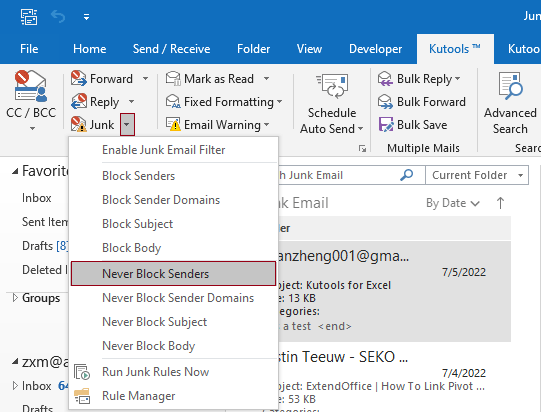
3. Sau đó, một hộp nhắc nhở bật lên cho bạn biết người gửi đã được thêm vào danh sách người gửi không bao giờ chặn, vui lòng nhấp vào OK .

Sau đó, email đã chọn sẽ được chuyển từ thư mục Email rác vào Hộp thư đến. Kể từ bây giờ, email từ người gửi này sẽ không còn được coi là email rác.
Chú ý:
Để biết thêm thông tin chi tiết về tiện ích Không bao giờ Chặn Người gửi này của Kutools cho Outlook, vui lòng nhấp vào Không bao giờ chặn nhiều email bởi người gửi tin nhắn trong Outlook.
Công cụ năng suất văn phòng tốt nhất
Kutools cho Outlook - Hơn 100 tính năng mạnh mẽ để tăng cường Outlook của bạn
📧 Tự động hoá email: Vắng Mặt (Có sẵn cho POP và IMAP) / Lên lịch gửi email / Tự động CC/BCC theo quy định khi gửi Email / Tự động chuyển tiếp (Quy tắc nâng cao) / Tự động thêm lời chào / Tự động chia email nhiều người nhận thành các tin nhắn riêng lẻ hữu ích. Cảm ơn !
📨 Quản lý email: Dễ dàng thu hồi email / Chặn email lừa đảo theo chủ đề và những người khác / Xóa các email trùng lặp / Tìm Kiếm Nâng Cao / Hợp nhất các thư mục hữu ích. Cảm ơn !
📁 Tệp đính kèm chuyên nghiệp: Lưu hàng loạt / Tách hàng loạt / Nén hàng loạt / Tự động lưu / Tự động tách / Tự động nén hữu ích. Cảm ơn !
🌟 Giao diện ma thuật: 😊Thêm nhiều biểu tượng cảm xúc đẹp và thú vị hơn / Tăng năng suất Outlook của bạn với chế độ xem theo thẻ / Thu nhỏ Outlook thay vì đóng hữu ích. Cảm ơn !
👍 Kỳ quan chỉ bằng một cú nhấp chuột: Trả lời tất cả bằng tệp đính kèm đến / Email chống lừa đảo / 🕘Hiển thị múi giờ của người gửi hữu ích. Cảm ơn !
👩🏼🤝👩🏻 Danh bạ & Lịch: Thêm hàng loạt liên hệ từ các email đã chọn / Chia nhóm liên hệ thành các nhóm riêng lẻ / Xóa lời nhắc sinh nhật hữu ích. Cảm ơn !
Trên 100 tính năng Chờ đợi sự khám phá của bạn! Bấm vào đây để khám phá thêm.

