Làm cách nào để chấp nhận yêu cầu họp mà không cần gửi phản hồi trong Outlook?
Thông thường, khi chấp nhận lời mời họp trong Outlook, bạn có thể trả lời hoặc không trả lời người tổ chức cuộc họp là tùy chọn. Bài viết này sẽ chỉ cho bạn giải pháp chấp nhận yêu cầu họp mà không gửi phản hồi trong Outlook.
Chấp nhận yêu cầu họp mà không cần gửi phản hồi trong Outlook
Chấp nhận yêu cầu họp mà không cần gửi phản hồi trong Outlook
Bạn có thể áp dụng Không gửi phản hồi tùy chọn dễ dàng chấp nhận yêu cầu họp mà không cần gửi phản hồi trong Outlook.
1. Trong email xem, bấm để mở yêu cầu họp trong Ngăn Đọc.
2. Tiếp tục nhấp vào Chấp nhận > Không gửi phản hồi ở đầu Ngăn Đọc.
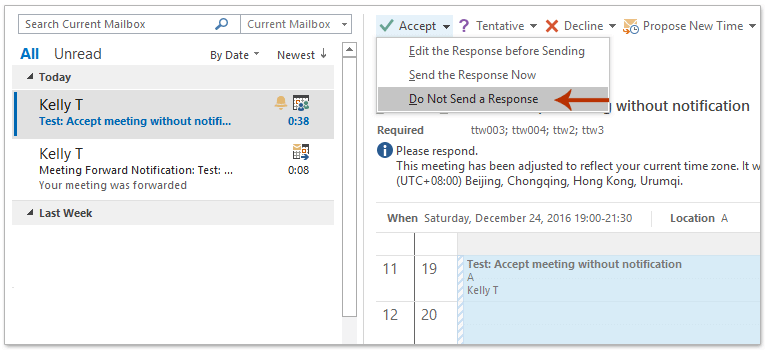
Giờ đây, yêu cầu cuộc họp được chấp nhận và tự động thêm vào lịch của bạn mà không cần gửi phản hồi cuộc họp.
Bài viết liên quan
Chấp nhận cuộc họp bị từ chối (cuộc họp bạn đã từ chối) trong Outlook
Chuyển tiếp cuộc họp dưới dạng email mà không cần thông báo cho người tổ chức cuộc họp trong Outlook
Công cụ năng suất văn phòng tốt nhất
Kutools cho Outlook - Hơn 100 tính năng mạnh mẽ để tăng cường Outlook của bạn
📧 Tự động hoá email: Vắng Mặt (Có sẵn cho POP và IMAP) / Lên lịch gửi email / Tự động CC/BCC theo quy định khi gửi Email / Tự động chuyển tiếp (Quy tắc nâng cao) / Tự động thêm lời chào / Tự động chia email nhiều người nhận thành các tin nhắn riêng lẻ hữu ích. Cảm ơn !
📨 Quản lý email: Dễ dàng thu hồi email / Chặn email lừa đảo theo chủ đề và những người khác / Xóa các email trùng lặp / Tìm Kiếm Nâng Cao / Hợp nhất các thư mục hữu ích. Cảm ơn !
📁 Tệp đính kèm chuyên nghiệp: Lưu hàng loạt / Tách hàng loạt / Nén hàng loạt / Tự động lưu / Tự động tách / Tự động nén hữu ích. Cảm ơn !
🌟 Giao diện ma thuật: 😊Thêm nhiều biểu tượng cảm xúc đẹp và thú vị hơn / Tăng năng suất Outlook của bạn với chế độ xem theo thẻ / Thu nhỏ Outlook thay vì đóng hữu ích. Cảm ơn !
👍 Kỳ quan chỉ bằng một cú nhấp chuột: Trả lời tất cả bằng tệp đính kèm đến / Email chống lừa đảo / 🕘Hiển thị múi giờ của người gửi hữu ích. Cảm ơn !
👩🏼🤝👩🏻 Danh bạ & Lịch: Thêm hàng loạt liên hệ từ các email đã chọn / Chia nhóm liên hệ thành các nhóm riêng lẻ / Xóa lời nhắc sinh nhật hữu ích. Cảm ơn !
Trên 100 tính năng Chờ đợi sự khám phá của bạn! Bấm vào đây để khám phá thêm.

