Làm cách nào để tự động từ chối lời mời họp từ những người cụ thể trong Outlook?
Trong Outlook, chúng tôi có thể tạo quy tắc để tự động từ chối một số lời mời họp từ những người cụ thể, nhưng, làm thế nào để đối phó với nó? Bài viết này sẽ giới thiệu chi tiết một phương pháp.
Tự động từ chối lời mời họp từ những người cụ thể trong Outlook
Tự động từ chối lời mời họp từ những người cụ thể và xóa cuộc họp khỏi lịch
Tự động từ chối lời mời họp từ những người cụ thể trong Outlook
Vui lòng thực hiện theo các bước sau để hoàn thành công việc này:
1. Trước tiên, bạn nên tạo một mẫu thông báo cho lời mời họp từ chối. bên trong Tin nhắn cửa sổ, nhập tin nhắn bạn muốn gửi để từ chối lời mời họp. Xem ảnh chụp màn hình:
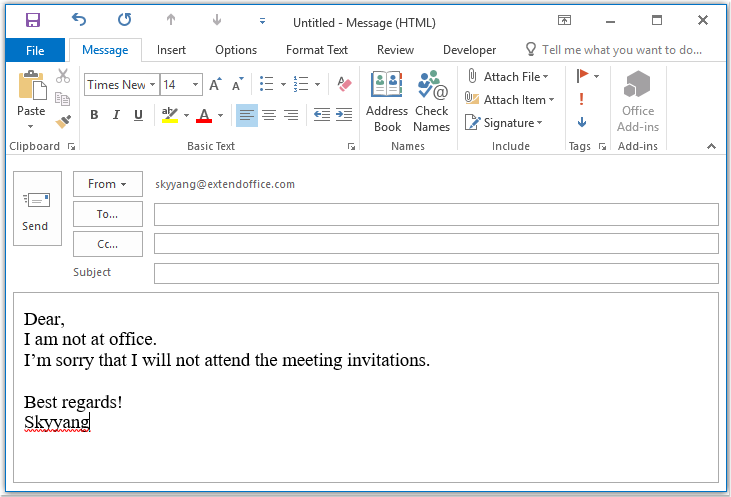
2. Sau đó lưu tin nhắn dưới dạng định dạng mẫu, vui lòng nhấp vào Tập tin > Save As, Trong Save As cửa sổ, nhập tên cho tin nhắn vào Tên tập tin hộp văn bản, sau đó chọn Mẫu Outlook (*. Oft) từ Save as type danh sách thả xuống, xem ảnh chụp màn hình:
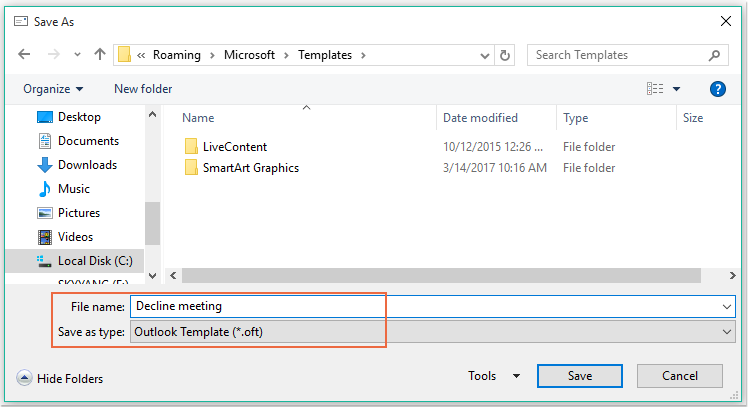
Chú thích: Khi bạn chọn Mẫu Outlook (*. Oft), một thư mục mẫu người dùng mặc định sẽ được mở.
3. Sau đó nhấn vào Lưu để lưu mẫu tin nhắn và đóng cửa sổ tin nhắn.
4. Và sau đó, bạn có thể tạo một quy tắc. Vui lòng bấm vào Nội quy > Quản lý Quy tắc & Cảnh báo theo Trang Chủ tab, xem ảnh chụp màn hình:

5. Trong Quy tắc và Cảnh báo hộp thoại, nhấn Quy tắc mới từ Quy tắc e-mail tab, xem ảnh chụp màn hình:
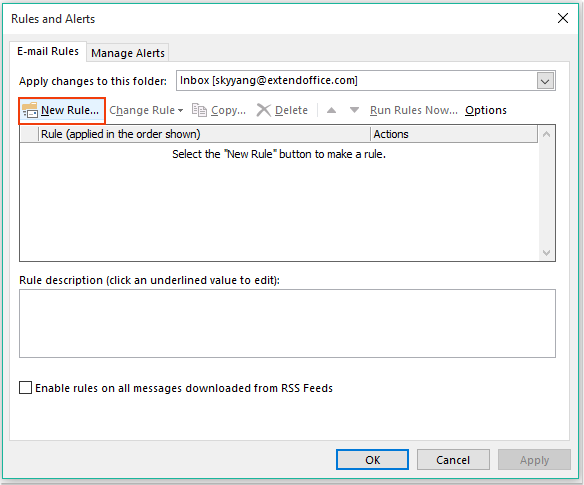
6. Trong cửa sổ bật ra Trình hướng dẫn quy tắc, Click Áp dụng quy tắc cho tin nhắn tôi nhận được tùy chọn theo Bắt đầu từ một quy tắc trống , xem ảnh chụp màn hình:
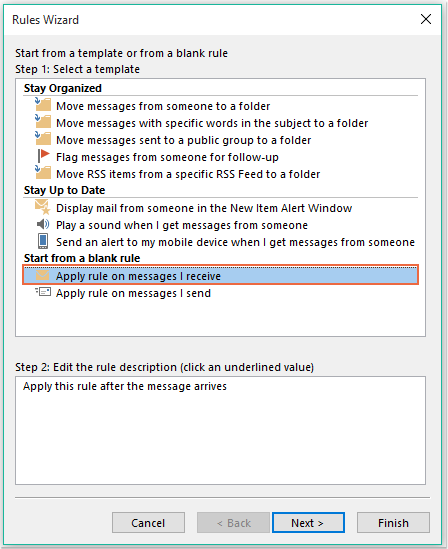
7. Sau đó nhấn vào Sau và trong hộp thoại bật ra, hãy kiểm tra từ những người hoặc nhóm công khai trong Bước 1: Chọn (các) điều kiện hộp danh sách, sau đó bấm vào liên kết văn bản người hoặc nhóm công khai để mở Địa chỉ quy tắc hộp thoại và chọn những người mà bạn muốn từ chối cuộc họp, xem ảnh chụp màn hình:
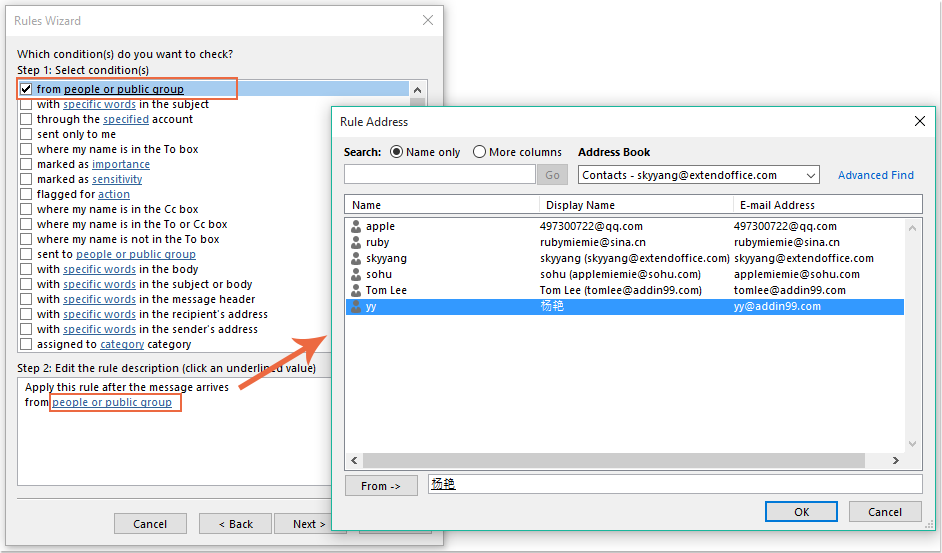
8. Nhấp chuột OK vẫn còn trong hộp thoại này, vui lòng cuộn để kiểm tra đó là lời mời họp hoặc cập nhật tùy chọn từ Bước 1: Chọn (các) điều kiện hộp danh sách, xem ảnh chụp màn hình:
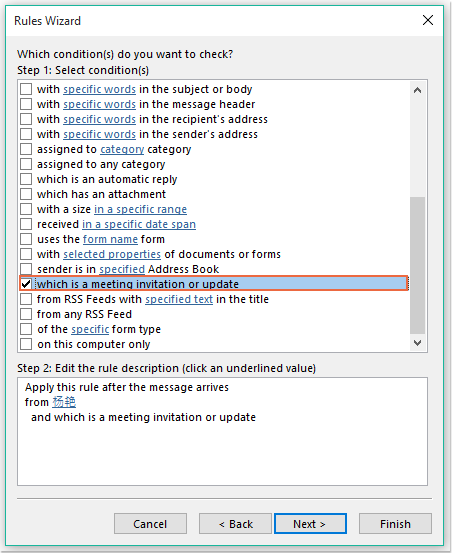
9. Tiếp tục nhấp Sau trong hộp thoại sau:
(1.) Kiểm tra trả lời bằng cách sử dụng một mẫu cụ thể tùy chọn trong Bước 1: Chọn (các) hành động hộp danh sách;
(2.) Và sau đó nhấp vào liên kết văn bản một mẫu cụ thể để mở Chọn một mẫu trả lời hộp thoại;
(3.) Trong Chọn một mẫu trả lời hộp thoại, chọn Mẫu người dùng trong Hệ thống tệp từ Nhìn vào thả xuống;
(4.) Sau đó chọn tên tin nhắn bạn vừa tạo;
(5.) Nhấp vào Mở .
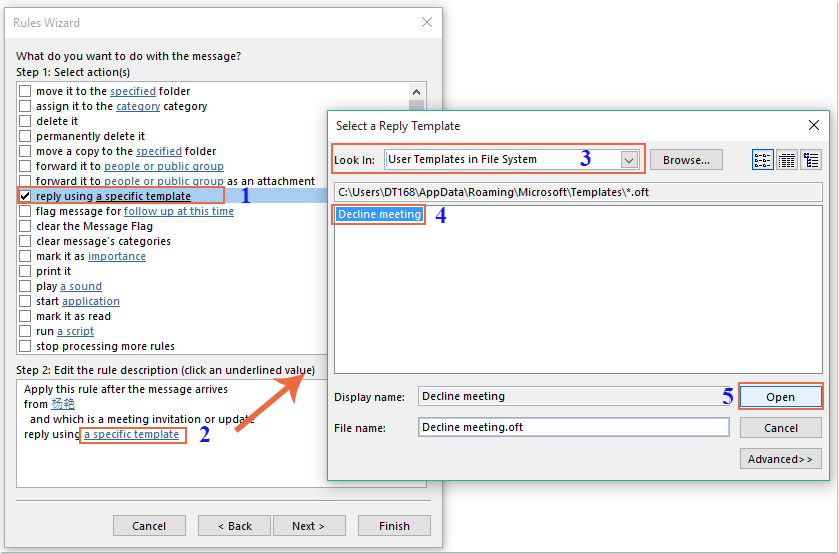
10. Quay lại hộp thoại ban đầu, tiếp tục kiểm tra xóa đi tùy chọn trong Bước 1: Chọn (các) hành động hộp danh sách, xem ảnh chụp màn hình:
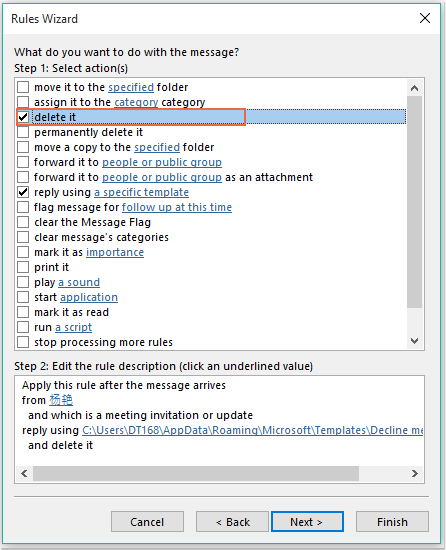
11. Sự nhấp chuột Sau > Sau để đi đến hộp thoại bước cuối cùng. bên trong Kết thúc phần thiết lập quy tắc, chỉ định tên cho quy tắc này và kiểm tra Bật quy tắc này tùy chọn từ Bước 2: Thiết lập các tùy chọn quy tắc, xem ảnh chụp màn hình:
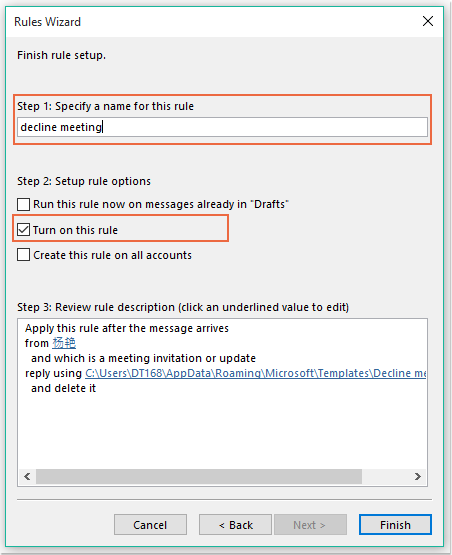
12. Nhấp chuột Kết thúc để hoàn thành quy tắc này, sau đó nhấp vào OK để đóng hộp thoại.
13. Kể từ bây giờ, khi nhận được cuộc họp từ những người cụ thể này, một email từ chối sẽ tự động được gửi đến anh ta và thông báo cuộc họp cũng sẽ bị xóa.
Tự động từ chối lời mời họp từ những người cụ thể và xóa cuộc họp khỏi lịch
Phương pháp đầu tiên giúp gửi email thông báo với người đó rằng bạn sẽ không tham dự cuộc họp, nhưng các cuộc họp sẽ luôn được hiển thị trong lịch của bạn. Nếu bạn cần xóa các cuộc họp xuất hiện trong lịch của mình đồng thời, mã VBA sau có thể giúp bạn.
1. Giữ ALT + F11 phím để mở Microsoft Visual Basic cho các ứng dụng cửa sổ.
2. Trong Microsoft Visual Basic cho các ứng dụng cửa sổ, nhấp đúp ĐâyOutlookSession từ Project1 (VbaProject.OTM) để mở mô-đun, sau đó sao chép và dán mã sau vào mô-đun trống.
Mã VBA: Tự động từ chối lời mời họp và xóa cả cuộc họp khỏi lịch:
Private Sub Application_NewMailEx(ByVal EntryIDCollection As String)
Dim xEntryIDs
Dim xItem
Dim i As Integer
Dim xMeeting As MeetingItem, xMeetingDeclined As MeetingItem
Dim xAppointmentItem As AppointmentItem
On Error Resume Next
xEntryIDs = Split(EntryIDCollection, ",")
For i = 0 To UBound(xEntryIDs)
Set xItem = Application.Session.GetItemFromID(xEntryIDs(i))
If xItem.Class = olMeetingRequest Then
Set xMeeting = xItem
xMeeting.ReminderSet = False
If VBA.LCase(xMeeting.SenderEmailAddress) = VBA.LCase("") Then 'Specify the person you need
Set xAppointmentItem = xMeeting.GetAssociatedAppointment(True)
xAppointmentItem.ReminderSet = False
Set xMeetingDeclined = xAppointmentItem.Respond(olMeetingDeclined)
xMeetingDeclined.Body = "Dear, " & vbCrLf & _
"I am not at office. " & vbCrLf & _
"I'm sorry that I will not attend the meeting invitations."
xMeetingDeclined.Send
xMeeting.Delete
End If
End If
Next
End Sub
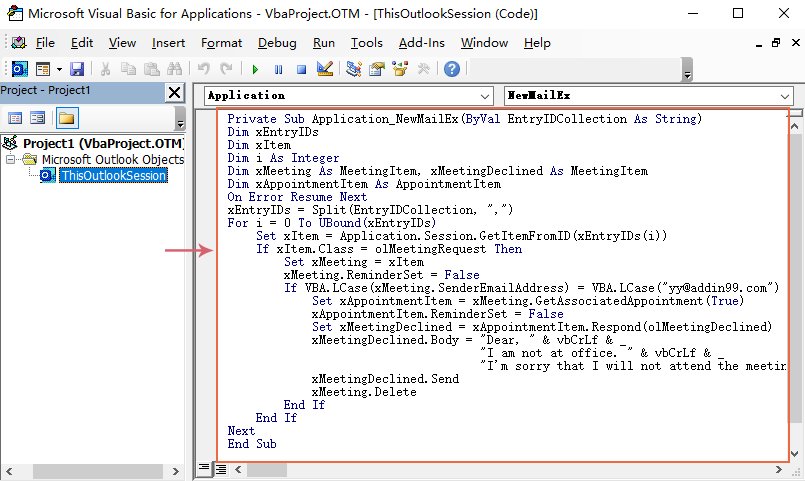
3. Sau đó, lưu và đóng cửa sổ mã này. Từ bây giờ, nếu có cuộc họp từ người cụ thể này, anh ta sẽ nhận được một email bị từ chối và cuộc họp sẽ tự động bị xóa khỏi lịch của bạn.
Công cụ năng suất văn phòng tốt nhất
Kutools cho Outlook - Hơn 100 tính năng mạnh mẽ để tăng cường Outlook của bạn
📧 Tự động hoá email: Vắng Mặt (Có sẵn cho POP và IMAP) / Lên lịch gửi email / Tự động CC/BCC theo quy định khi gửi Email / Tự động chuyển tiếp (Quy tắc nâng cao) / Tự động thêm lời chào / Tự động chia email nhiều người nhận thành các tin nhắn riêng lẻ hữu ích. Cảm ơn !
📨 Quản lý email: Dễ dàng thu hồi email / Chặn email lừa đảo theo chủ đề và những người khác / Xóa các email trùng lặp / Tìm Kiếm Nâng Cao / Hợp nhất các thư mục hữu ích. Cảm ơn !
📁 Tệp đính kèm chuyên nghiệp: Lưu hàng loạt / Tách hàng loạt / Nén hàng loạt / Tự động lưu / Tự động tách / Tự động nén hữu ích. Cảm ơn !
🌟 Giao diện ma thuật: 😊Thêm nhiều biểu tượng cảm xúc đẹp và thú vị hơn / Tăng năng suất Outlook của bạn với chế độ xem theo thẻ / Thu nhỏ Outlook thay vì đóng hữu ích. Cảm ơn !
👍 Kỳ quan chỉ bằng một cú nhấp chuột: Trả lời tất cả bằng tệp đính kèm đến / Email chống lừa đảo / 🕘Hiển thị múi giờ của người gửi hữu ích. Cảm ơn !
👩🏼🤝👩🏻 Danh bạ & Lịch: Thêm hàng loạt liên hệ từ các email đã chọn / Chia nhóm liên hệ thành các nhóm riêng lẻ / Xóa lời nhắc sinh nhật hữu ích. Cảm ơn !
Trên 100 tính năng Chờ đợi sự khám phá của bạn! Bấm vào đây để khám phá thêm.

