Làm cách nào để sao chép cấu trúc thư mục Outlook sang máy tính để bàn (windows explorer)?
Như bạn đã biết, chúng ta có thể áp dụng tính năng Lưu trữ để sao chép cấu trúc thư mục sang một Outlook khác, nhưng bạn có biết cách sao chép cấu trúc thư mục Outlook vào một thư mục cửa sổ nhất định, chẳng hạn như màn hình nền? Bài viết này sẽ giới thiệu một VBA để sao chép cấu trúc thư mục Outlook sang windows explorer một cách dễ dàng.
Sao chép cấu trúc thư mục Outlook vào màn hình (windows explorer)
- Gửi email tự động với Auto CC / BCC, Tự động chuyển tiếp theo quy định; gửi Tự động trả lời (Vắng mặt) mà không cần máy chủ trao đổi...
- Nhận lời nhắc như Cảnh báo BCC khi trả lời tất cả khi bạn đang ở trong danh sách BCC và Nhắc nhở khi thiếu tệp đính kèm để quên các tệp đính kèm...
- Cải thiện hiệu quả email với Trả lời (Tất cả) kèm tệp đính kèm, Tự động thêm lời chào hoặc ngày và giờ vào chữ ký hoặc chủ đề, Trả lời nhiều emailhữu ích. Cảm ơn !
- Hợp lý hóa việc gửi email với Thu hồi email, Công cụ đính kèm (Nén tất cả, Tự động lưu tất cả...), Loại bỏ các bản saovà Báo cáo nhanhhữu ích. Cảm ơn !
Sao chép cấu trúc thư mục Outlook vào màn hình (windows explorer)
Vui lòng làm theo các bước dưới đây để sao chép cấu trúc thư mục Outlook vào màn hình nền hoặc trình khám phá cửa sổ.
1. Trên Ngăn Dẫn hướng, vui lòng nhấp để đánh dấu thư mục được chỉ định có cấu trúc thư mục mà bạn sẽ sao chép, và nhấn Khác + F11 để mở cửa sổ Microsoft Visual Basic for Applications.
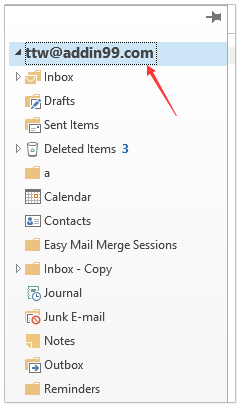
2. nhấp chuột CÔNG CỤ
> dự án để mở hộp thoại Tham chiếu. Sau đó, trong hộp thoại, chọn Thời gian chạy tập lệnh của Microsoft và nhấp vào OK cái nút. Xem ảnh chụp màn hình:
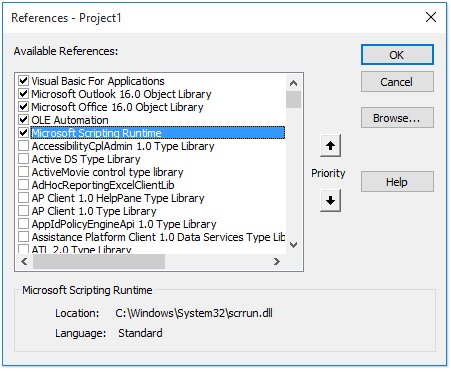
3. nhấp chuột Chèn > Mô-đunvà sao chép và dán mã VBA bên dưới vào cửa sổ mô-đun mới.
VBA: Sao chép cấu trúc thư mục Outlook sang windows explorer
Dim xFSO As Scripting.FileSystemObject
Sub CopyOutlookFldStructureToWinExplorer()
ExportAction "Copy"
End Sub
Sub ExportAction(xAction As String)
Dim xFolder As Outlook.Folder
Dim xFldPath As String
xFldPath = SelectAFolder()
If xFldPath = "" Then
MsgBox "You did not select a folder. Export cancelled.", vbInformation + vbOKOnly, "Kutools for Outlook"
Else
Set xFSO = New Scripting.FileSystemObject
Set xFolder = Outlook.Application.ActiveExplorer.CurrentFolder
ExportOutlookFolder xFolder, xFldPath
End If
Set xFolder = Nothing
Set xFSO = Nothing
End Sub
Sub ExportOutlookFolder(ByVal OutlookFolder As Outlook.Folder, xFldPath As String)
Dim xSubFld As Outlook.Folder
Dim xItem As Object
Dim xPath As String
Dim xFilePath As String
Dim xSubject As String
Dim xCount As Integer
Dim xFilename As String
On Error Resume Next
xPath = xFldPath & "\" & OutlookFolder.Name
'?????????,??????
If Dir(xPath, 16) = Empty Then MkDir xPath
For Each xItem In OutlookFolder.Items
xSubject = ReplaceInvalidCharacters(xItem.Subject)
xFilename = xSubject & ".msg"
xCount = 0
xFilePath = xPath & "\" & xFilename
If xFSO.FileExists(xFilePath) Then
xCount = xCount + 1
xFilename = xSubject & " (" & xCount & ").msg"
xFilePath = xPath & "\" & xFilename
End If
xItem.SaveAs xFilePath, olMSG
Next
For Each xSubFld In OutlookFolder.Folders
ExportOutlookFolder xSubFld, xPath
Next
Set OutlookFolder = Nothing
Set xItem = Nothing
End Sub
Function SelectAFolder() As String
Dim xSelFolder As Object
Dim xShell As Object
On Error Resume Next
Set xShell = CreateObject("Shell.Application")
Set xSelFolder = xShell.BrowseForFolder(0, "Select a folder", 0, 0)
If Not TypeName(xSelFolder) = "Nothing" Then
SelectAFolder = xSelFolder.self.Path
End If
Set xSelFolder = Nothing
Set xShell = Nothing
End Function
Function ReplaceInvalidCharacters(Str As String) As String
Dim xRegEx
Set xRegEx = CreateObject("vbscript.regexp")
xRegEx.Global = True
xRegEx.IgnoreCase = False
xRegEx.Pattern = "\||\/|\<|\>|""|:|\*|\\|\?"
ReplaceInvalidCharacters = xRegEx.Replace(Str, "")
End Function
4. nhấn F5 phím hoặc nhấp vào chạy để chạy VBA này.
5. Trong hộp thoại Browse For Folder bật ra, vui lòng chọn thư mục được chỉ định mà bạn sẽ đặt cấu trúc thư mục đã sao chép và nhấp vào OK cái nút. Xem ảnh chụp màn hình:
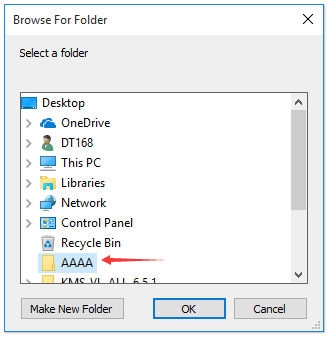
Bây giờ vào thư mục được chỉ định, bạn sẽ thấy cấu trúc thư mục được sao chép vào đĩa cứng được chỉ định. Xem ảnh chụp màn hình:
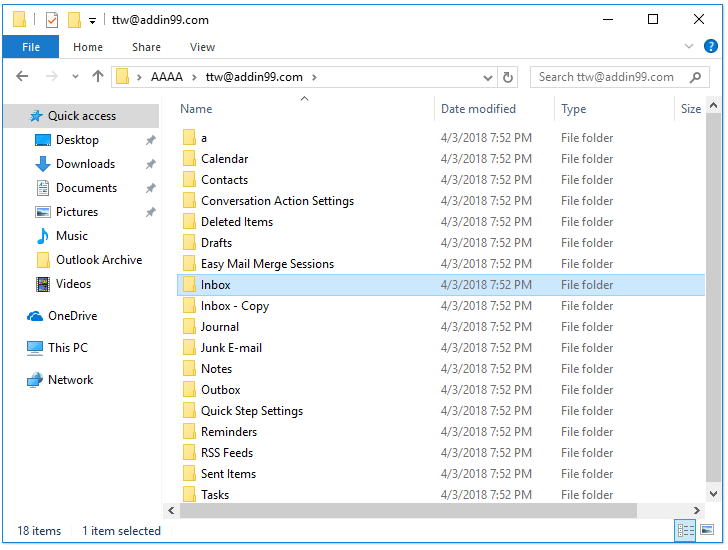
Chú thích: các mục thư mục, chẳng hạn như email, cuộc hẹn, nhiệm vụ, v.v. cũng được sao chép vào các thư mục tương ứng trong đĩa cứng.
Bài viết liên quan
Công cụ năng suất văn phòng tốt nhất
Kutools cho Outlook - Hơn 100 tính năng mạnh mẽ để tăng cường Outlook của bạn
📧 Tự động hoá email: Vắng Mặt (Có sẵn cho POP và IMAP) / Lên lịch gửi email / Tự động CC/BCC theo quy định khi gửi Email / Tự động chuyển tiếp (Quy tắc nâng cao) / Tự động thêm lời chào / Tự động chia email nhiều người nhận thành các tin nhắn riêng lẻ hữu ích. Cảm ơn !
📨 Quản lý email: Dễ dàng thu hồi email / Chặn email lừa đảo theo chủ đề và những người khác / Xóa các email trùng lặp / Tìm Kiếm Nâng Cao / Hợp nhất các thư mục hữu ích. Cảm ơn !
📁 Tệp đính kèm chuyên nghiệp: Lưu hàng loạt / Tách hàng loạt / Nén hàng loạt / Tự động lưu / Tự động tách / Tự động nén hữu ích. Cảm ơn !
🌟 Giao diện ma thuật: 😊Thêm nhiều biểu tượng cảm xúc đẹp và thú vị hơn / Tăng năng suất Outlook của bạn với chế độ xem theo thẻ / Thu nhỏ Outlook thay vì đóng hữu ích. Cảm ơn !
👍 Kỳ quan chỉ bằng một cú nhấp chuột: Trả lời tất cả bằng tệp đính kèm đến / Email chống lừa đảo / 🕘Hiển thị múi giờ của người gửi hữu ích. Cảm ơn !
👩🏼🤝👩🏻 Danh bạ & Lịch: Thêm hàng loạt liên hệ từ các email đã chọn / Chia nhóm liên hệ thành các nhóm riêng lẻ / Xóa lời nhắc sinh nhật hữu ích. Cảm ơn !
Trên 100 tính năng Chờ đợi sự khám phá của bạn! Bấm vào đây để khám phá thêm.

