Làm cách nào để tự động thay đổi chữ ký dựa trên người nhận trong Outlook?
Theo mặc định, Outlook có một chức năng tích hợp để người dùng tự động thay đổi chữ ký trong khi gửi email qua các tài khoản email khác nhau. Nhưng ngoài ra, ở đây tôi sẽ chỉ cho bạn phương pháp tự động thay đổi chữ ký dựa trên những người nhận khác nhau trong trường Tới trong Outlook.
Tự động thay đổi chữ ký dựa trên người nhận bằng mã VBA
Tự động thay đổi chữ ký dựa trên người nhận bằng mã VBA
Vui lòng làm theo các bước dưới đây để áp dụng các chữ ký khác nhau cho người nhận tương ứng khi gửi email trong Outlook.
1. Trước tiên, bạn cần tắt tính năng chữ ký tự động đính kèm trong Outlook. Vui lòng bấm vào Tập tin > Các lựa chọn để mở Tùy chọn Outlook cửa sổ.
2. bên trong Tùy chọn Outlook cửa sổ, chọn email trong ngăn bên trái, sau đó nhấp vào Chữ ký nút trong Soạn tin nhắn phần. Xem ảnh chụp màn hình:
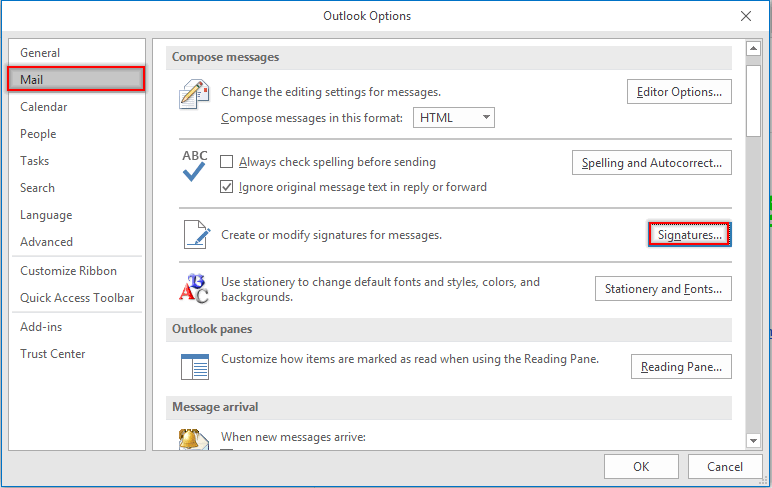
3. bên trong Chữ ký và Văn phòng phẩm hộp thoại, chuyển đến Chọn chữ ký mặc định phần dưới Chữ ký email , chọn một tài khoản email trong Tài khoản email danh sách thả xuống, sau đó chọn (None) từ Các tin nhắn mới và Trả lời / chuyển tiếp danh sách thả xuống. Lặp lại các bước này cho đến khi tất cả các tài khoản email được đặt thành (None). Sau đó nhấp vào OK .
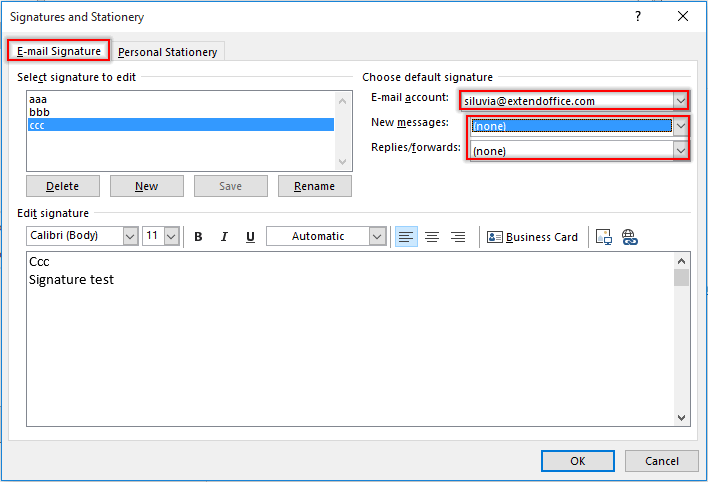
Chú thích: Bạn cũng có thể tạo chữ ký cần thiết của mình trong Chữ ký và Văn phòng phẩm hộp thoại.
4. Nhấp vào OK khi nó trả về Tùy chọn Outlook cửa sổ.
5. Nhấn nút Khác + F11 phím để mở Microsoft Visual Basic cho các ứng dụng cửa sổ.
6. bên trong Microsoft Visual Basic cho các ứng dụng cửa sổ, nhấp đúp ĐâyOutlookSession trong ngăn bên trái để mở cửa sổ Mã và sao chép bên dưới mã VBA vào cửa sổ. Xem ảnh chụp màn hình:
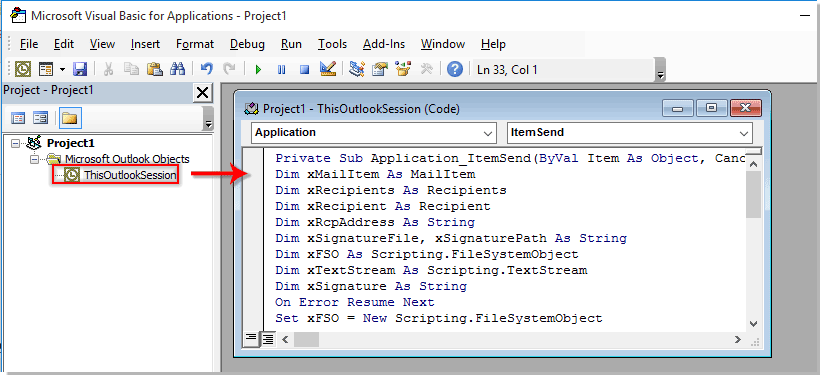
Mã VBA: Tự động thay đổi chữ ký dựa trên người nhận trong Outlook
Private Sub Application_ItemSend(ByVal Item As Object, Cancel As Boolean)
'Updated by ExtendOffice 2022/08/01
Dim xMailItem As MailItem
Dim xRecipients As Recipients
Dim xRecipient As Recipient
Dim xRcpAddress As String
Dim xSignatureFile, xSignaturePath As String
Dim xFSO As Scripting.FileSystemObject
Dim xDoc As Document
Dim xFindStr As String
On Error Resume Next
Set xFSO = New Scripting.FileSystemObject
If Item.Class <> olMail Then Exit Sub
Set xMailItem = Item
Set xRecipients = xMailItem.Recipients
xSignaturePath = CreateObject("WScript.Shell").SpecialFolders(5) + "\Microsoft\Signatures\"
For Each xRecipient In xRecipients
If xRecipient.AddressEntry.AddressEntryUserType = olExchangeUserAddressEntry Then
xRcpAddress = xRecipient.AddressEntry.GetExchangeUser.PrimarySmtpAddress
Else
xRcpAddress = xRecipient.AddressEntry.Address
End If
Select Case xRcpAddress
Case "Email Address 1"
xSignatureFile = xSignaturePath & "aaa.htm"
Exit For
Case "Email Address 2", "Email Address 3"
xSignatureFile = xSignaturePath & "bbb.htm"
Exit For
Case "Email Address 4"
xSignatureFile = xSignaturePath & "ccc.htm"
Exit For
End Select
Next
VBA.DoEvents
Set xDoc = xMailItem.GetInspector.WordEditor
xFindStr = "From: " & xMailItem.Recipients.Item(1).Name & " <" & xRcpAddress & ">"
If VBA.InStr(1, xMailItem.Body, xFindStr) <> 0 Then
xDoc.Application.Selection.HomeKey Unit:=wdStory, Extend:=wdMove
With xDoc.Application.Selection.Find
.ClearFormatting
.Text = xFindStr
.Execute Forward:=True
End With
With xDoc.Application.Selection
.MoveLeft wdCharacter, 2
.InsertParagraphAfter
.MoveDown Unit:=wdLine, Count:=1
End With
Else
With xDoc.Application.Selection
.EndKey Unit:=wdStory, Extend:=wdMove
.InsertParagraphAfter
.MoveDown Unit:=wdLine, Count:=1
End With
End If
xDoc.Application.Selection.InsertFile FileName:=xSignatureFile, Link:=False, Attachment:=False
End Sub
Chú ý:
- 1). Trong mã VBA, vui lòng thay thế “Địa chỉ Email 1/2/3/4”Với các địa chỉ email nhất định của người nhận.
- 2). "dac biet.htm""bbb.htm"Và"ccc.htm"là những chữ ký được chỉ định mà bạn sẽ gửi cho những người nhận tương ứng.
- 3). Trong trường hợp này, chữ ký “aaa”Sẽ được gửi đến“Địa chỉ Email 1", Chữ ký "bbb”Sẽ được gửi đến“Địa chỉ Email 2"Và"Địa chỉ Email 3"và “Địa chỉ Email 4"Sẽ nhận được email được nhúng với chữ ký"ccc”. Vui lòng thay đổi chúng dựa trên nhu cầu của bạn.
- 4). Nếu có nhiều người nhận trong một email, thì mã chỉ xem xét người nhận đầu tiên. Trong trường hợp này, những người nhận khác sẽ nhận được email có cùng chữ ký với người nhận đầu tiên.
7. Sau đó nhấn vào CÔNG CỤ > dự án đi đến Tài liệu tham khảo-Dự án hộp thoại. Trong hộp thoại, vui lòng kiểm tra cả Thư viện đối tượng Microsoft Word và Thời gian chạy tập lệnh của Microsoft tùy chọn, sau đó bấm OK nút, xem ảnh chụp màn hình:
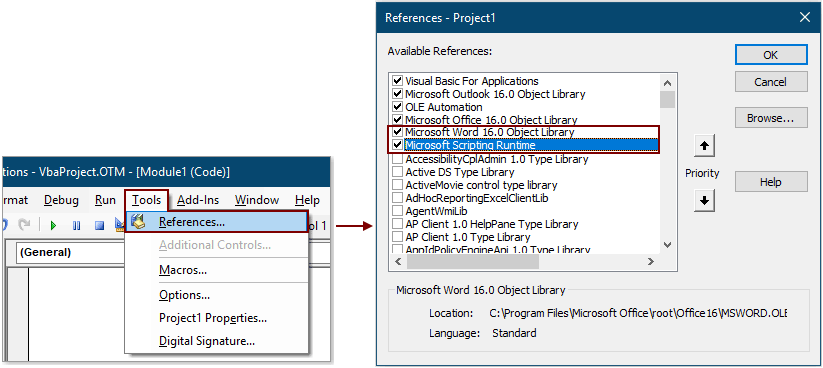
8. Nhấn nút Khác + Q chìa khóa để đóng Microsoft Visual Basic cho các ứng dụng cửa sổ.
Từ bây giờ, sau khi soạn email và nhấn nút Gửi, chữ ký tương ứng sẽ tự động được chèn vào cuối nội dung email dựa trên địa chỉ email của người nhận trong trường Đến.
Tự động Chèn Ngày Hiện tại làm Chữ ký Khi Gửi Email Trong Outlook:
Nếu bạn muốn chèn dấu thời gian làm chữ ký vào nội dung email trong khi tạo / trả lời / chuyển tiếp email mới trong Outlook của mình, bạn có thể bật Thêm chữ ký ngày khi tạo mới, trả lời và chuyển tiếp email tùy chọn Kutools cho Outlook để chạm đến nó. Xem ảnh chụp màn hình:
Tải xuống và dùng thử ngay bây giờ (dấu hiệu miễn phí 60 ngày)

Công cụ năng suất văn phòng tốt nhất
Kutools cho Outlook - Hơn 100 tính năng mạnh mẽ để tăng cường Outlook của bạn
📧 Tự động hoá email: Vắng Mặt (Có sẵn cho POP và IMAP) / Lên lịch gửi email / Tự động CC/BCC theo quy định khi gửi Email / Tự động chuyển tiếp (Quy tắc nâng cao) / Tự động thêm lời chào / Tự động chia email nhiều người nhận thành các tin nhắn riêng lẻ hữu ích. Cảm ơn !
📨 Quản lý email: Dễ dàng thu hồi email / Chặn email lừa đảo theo chủ đề và những người khác / Xóa các email trùng lặp / Tìm Kiếm Nâng Cao / Hợp nhất các thư mục hữu ích. Cảm ơn !
📁 Tệp đính kèm chuyên nghiệp: Lưu hàng loạt / Tách hàng loạt / Nén hàng loạt / Tự động lưu / Tự động tách / Tự động nén hữu ích. Cảm ơn !
🌟 Giao diện ma thuật: 😊Thêm nhiều biểu tượng cảm xúc đẹp và thú vị hơn / Tăng năng suất Outlook của bạn với chế độ xem theo thẻ / Thu nhỏ Outlook thay vì đóng hữu ích. Cảm ơn !
👍 Kỳ quan chỉ bằng một cú nhấp chuột: Trả lời tất cả bằng tệp đính kèm đến / Email chống lừa đảo / 🕘Hiển thị múi giờ của người gửi hữu ích. Cảm ơn !
👩🏼🤝👩🏻 Danh bạ & Lịch: Thêm hàng loạt liên hệ từ các email đã chọn / Chia nhóm liên hệ thành các nhóm riêng lẻ / Xóa lời nhắc sinh nhật hữu ích. Cảm ơn !
Trên 100 tính năng Chờ đợi sự khám phá của bạn! Bấm vào đây để khám phá thêm.

