Làm cách nào để từ chối lời mời họp nhưng vẫn để nó trên lịch của bạn trong Outlook?
Nếu bạn đã từ chối lời mời họp nhưng vẫn muốn rời cuộc họp trên lịch của mình, làm thế nào bạn có thể đạt được điều đó? Bài viết này cung cấp một phương pháp dễ dàng để giúp bạn nhanh chóng hoàn thành công việc đó trong Outlook.
Từ chối lời mời họp nhưng vẫn để trên lịch trong Outlook
Từ chối lời mời họp nhưng vẫn để trên lịch trong Outlook
Vui lòng thực hiện như sau để để lại lời mời họp bị từ chối trên lịch của bạn trong Outlook.
1. Sau khi từ chối lời mời họp, email sẽ được chuyển đến thư mục Các mục đã Xóa, vui lòng mở Mục đã Xóa thư mục và tìm email lời mời họp bị từ chối.
2. Chọn email cuộc họp bị từ chối trong thư mục Các mục đã Xóa, sau đó nhấp vào Chấp nhận > Không gửi phản hồi trong Ngăn đọc. Xem ảnh chụp màn hình:
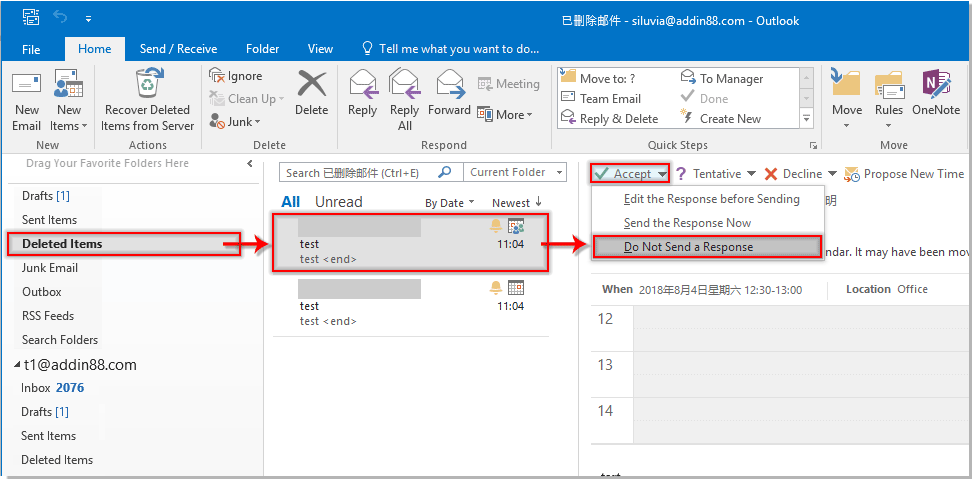
Sau đó, cuộc họp bị từ chối sẽ được thêm vào lịch Outlook của bạn ngay lập tức.
Các bài liên quan:
- Làm cách nào để tự động chấp nhận yêu cầu họp từ một người cụ thể trong Outlook?
- Làm cách nào để từ chối tất cả các cuộc họp diễn ra trong tương lai trong Outlook?
Công cụ năng suất văn phòng tốt nhất
Kutools cho Outlook - Hơn 100 tính năng mạnh mẽ để tăng cường Outlook của bạn
📧 Tự động hoá email: Vắng Mặt (Có sẵn cho POP và IMAP) / Lên lịch gửi email / Tự động CC/BCC theo quy định khi gửi Email / Tự động chuyển tiếp (Quy tắc nâng cao) / Tự động thêm lời chào / Tự động chia email nhiều người nhận thành các tin nhắn riêng lẻ hữu ích. Cảm ơn !
📨 Quản lý email: Dễ dàng thu hồi email / Chặn email lừa đảo theo chủ đề và những người khác / Xóa các email trùng lặp / Tìm Kiếm Nâng Cao / Hợp nhất các thư mục hữu ích. Cảm ơn !
📁 Tệp đính kèm chuyên nghiệp: Lưu hàng loạt / Tách hàng loạt / Nén hàng loạt / Tự động lưu / Tự động tách / Tự động nén hữu ích. Cảm ơn !
🌟 Giao diện ma thuật: 😊Thêm nhiều biểu tượng cảm xúc đẹp và thú vị hơn / Tăng năng suất Outlook của bạn với chế độ xem theo thẻ / Thu nhỏ Outlook thay vì đóng hữu ích. Cảm ơn !
👍 Kỳ quan chỉ bằng một cú nhấp chuột: Trả lời tất cả bằng tệp đính kèm đến / Email chống lừa đảo / 🕘Hiển thị múi giờ của người gửi hữu ích. Cảm ơn !
👩🏼🤝👩🏻 Danh bạ & Lịch: Thêm hàng loạt liên hệ từ các email đã chọn / Chia nhóm liên hệ thành các nhóm riêng lẻ / Xóa lời nhắc sinh nhật hữu ích. Cảm ơn !
Trên 100 tính năng Chờ đợi sự khám phá của bạn! Bấm vào đây để khám phá thêm.

