Làm cách nào để thay đổi thời gian mặc định để phân phối trễ trong Outlook?
Khi bật tùy chọn phân phối chậm trễ ( Không giao hàng trước trong ảnh chụp màn hình sau) đối với email trong Outlook, thời gian gửi được đặt thành 5:00 chiều theo mặc định. Giả sử bạn đang làm việc vào ban đêm và không muốn người khác biết rằng bạn đang làm thêm giờ. Bạn cần bật tùy chọn gửi chậm cho các email của mình trước khi gửi chúng. Sau khi bật tùy chọn, bạn cần thay đổi thời gian gửi mặc định theo cách thủ công. Nếu không, email sẽ được gửi sau 5:00 chiều ngày hôm sau. Có cách nào để thay đổi thời gian giao hàng mặc định này không?
Hướng dẫn này cung cấp mã VBA để giúp bạn thay đổi thời gian mặc định cho tùy chọn phân phối trễ trong Outlook.
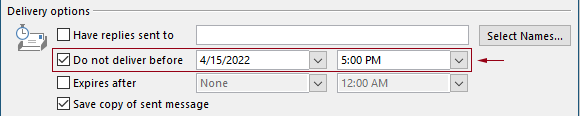
Thay đổi thời gian mặc định để phân phối chậm trễ trong Outlook bằng mã VBA
Bạn có thể áp dụng mã VBA sau để thay đổi thời gian mặc định cho tùy chọn phân phối trễ trong Outlook.
Trong mã VBA sau:
Bạn có thể chỉ định hai thời điểm: trì hoãn thời gian giao hàng và thời gian kích hoạt tùy chọn giao hàng chậm trễ.
Ví dụ: bạn đặt thời gian giao hàng trễ thành 07:30 sáng và đặt tùy chọn giao hàng trễ được bật tự động sau 5:30 chiều. Khi bạn gửi email trong khoảng thời gian từ 07:30 sáng đến 5:30 chiều, email sẽ được gửi trực tiếp. Nếu email được gửi trong khoảng thời gian từ 5:30 chiều - 07:30 sáng, thì nó sẽ được lên lịch gửi sau 07:30 sáng ngày hôm sau.
Vui lòng kiểm tra tập lệnh như sau.
1. Khởi chạy Outlook của bạn, nhấn Khác + F11 các phím đồng thời để mở Microsoft Visual Basic cho các ứng dụng cửa sổ.
2. bên trong Microsoft Visual Basic cho các ứng dụng cửa sổ, nhấp đúp vào Project1 > Đối tượng Microsoft Outlook > ĐâyOutlookSession để mở ThisOutlookSession (Mã) cửa sổ, và sau đó sao chép mã sau vào cửa sổ mã này.
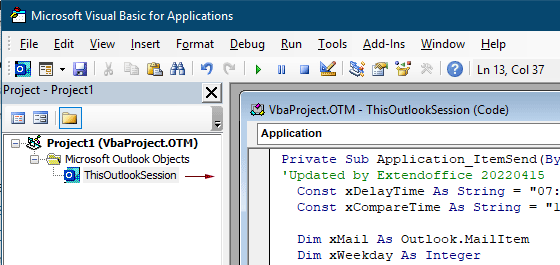
Mã VBA: thay đổi thời gian mặc định để phân phối chậm trễ trong Outlook
Private Sub Application_ItemSend(ByVal Item As Object, Cancel As Boolean)
'Updated by Extendoffice & EWP 20230602
Const xDelayTime As String = "07:30:00" 'The delay delivery time of emails
Const xCompareTime As String = "17:30:00" 'The time to enable the delay delivery option
Dim xMail As Outlook.MailItem
Dim xWeekday As Integer
Dim xNowTime As String
Dim xIsDelay As Boolean
Dim xRet1 As Integer
Dim xRet2 As Integer
On Error GoTo xError
If (Item.Class <> olMail) Then Exit Sub
Set xMail = Item
xWeekday = Weekday(Date, vbMonday)
xNowTime = Format(Now, "hh:nn:ss")
xIsDelay = False
xRet1 = StrComp(xNowTime, xDelayTime)
xRet2 = StrComp(xNowTime, xCompareTime)
If xRet1 = xRet2 Then
xIsDelay = True
End If
If (xRet1 = -1) And (xRet2 = -1) Then
xMail.DeferredDeliveryTime = Date & " " & xDelayTime
Else
If ((xWeekday = 5) And xIsDelay) Or (xWeekday = 6) Or (xWeekday = 7) Then
xMail.DeferredDeliveryTime = (Date + (5 - xWeekday + 3)) & " " & xDelayTime
ElseIf xIsDelay Then
xMail.DeferredDeliveryTime = (Date + 1) & " " & xDelayTime
End If
End If
Exit Sub
xError:
MsgBox "ItemSend: " & Err.Description, , "Kutools for Outlook"
End SubGhi chú:
3. Lưu mã và nhấn Khác + Q chìa khóa để đóng Microsoft Visual Basic cho các ứng dụng cửa sổ.
Kể từ bây giờ, khi bạn gửi email trong khoảng thời gian từ 07:30 sáng đến 5:30 chiều, email sẽ được gửi trực tiếp. Nếu email được gửi trong khoảng thời gian từ 5:30 chiều - 07:30 sáng, thì nó sẽ được lên lịch gửi sau 07:30 sáng của ngày làm việc tiếp theo.
Các bài liên quan
Thay đổi thời gian nhắc nhở mặc định của các sự kiện cả ngày trong Outlook
Thông thường, thời gian nhắc mặc định của sự kiện cả ngày là 18 giờ trong Outlook 2007/2010 và 0.5 ngày trong Outlook 2013. Đôi khi, thời gian nhắc mặc định của sự kiện cả ngày có thể không phù hợp với lịch làm việc của bạn. Sau đây chúng tôi sẽ giới thiệu cách thay đổi thời gian nhắc nhở mặc định của các sự kiện cả ngày trong Microsoft Outlook.
Thay đổi thời gian theo dõi mặc định trong Outlook
Như chúng ta đã biết, khi chúng tôi thêm lời nhắc theo dõi cho email trong Outlook, thời gian theo dõi mặc định là 4:30 chiều (hoặc thời gian khác tùy thuộc vào giờ làm việc của bạn). Tuy nhiên, bạn có thể muốn thay đổi thời gian theo dõi mặc định và để nó nhắc bạn vào đầu giờ làm việc, chẳng hạn như 9:00 sáng. Trong bài viết này, tôi sẽ hướng dẫn bạn cách thay đổi thời gian theo dõi mặc định trong Outlook.
Thay đổi vị trí lưu trữ mặc định trong Outlook
Theo mặc định, Outlook có vị trí mặc định cho các tệp lưu trữ. Bên cạnh vị trí mặc định, bạn có thể đặt vị trí lưu trữ của riêng mình cho các tệp lưu trữ của mình. Trong hướng dẫn này, chúng tôi sẽ chỉ cho bạn cách thay đổi vị trí lưu trữ mặc định trong Outlook một cách chi tiết.
Thay đổi vị trí lưu tệp đính kèm mặc định trong Outlook
Bạn đã chán ngấy với việc tìm vị trí tệp đính kèm mà bạn đã chỉ định mỗi khi khởi chạy Outlook chưa? Trong hướng dẫn này, chúng tôi sẽ chỉ cho bạn cách thay đổi vị trí tệp đính kèm mặc định. Sau đó, thư mục lưu tệp đính kèm được chỉ định sẽ tự động được mở mỗi khi bạn lưu tệp đính kèm ngay cả khi bạn khởi động lại Outlook.
Thay đổi mặc định sự kiện cả ngày thành bận trong Outlook
Theo mặc định, Outlook đặt trạng thái của các cuộc hẹn và cuộc họp thành “Bận”, nhưng các sự kiện cả ngày thành “Rảnh” (xem ảnh chụp màn hình bên dưới). Bạn cần phải thay đổi thủ công trạng thái Hiển thị dưới dạng Bận mỗi khi bạn tạo sự kiện cả ngày. Để thay đổi trạng thái hiển thị mặc định của các sự kiện cả ngày thành Bận, bài viết cung cấp cho bạn hai phương pháp.
Công cụ năng suất văn phòng tốt nhất
Kutools cho Outlook - Hơn 100 tính năng mạnh mẽ để tăng cường Outlook của bạn
📧 Tự động hoá email: Vắng Mặt (Có sẵn cho POP và IMAP) / Lên lịch gửi email / Tự động CC/BCC theo quy định khi gửi Email / Tự động chuyển tiếp (Quy tắc nâng cao) / Tự động thêm lời chào / Tự động chia email nhiều người nhận thành các tin nhắn riêng lẻ hữu ích. Cảm ơn !
📨 Quản lý email: Dễ dàng thu hồi email / Chặn email lừa đảo theo chủ đề và những người khác / Xóa các email trùng lặp / Tìm Kiếm Nâng Cao / Hợp nhất các thư mục hữu ích. Cảm ơn !
📁 Tệp đính kèm chuyên nghiệp: Lưu hàng loạt / Tách hàng loạt / Nén hàng loạt / Tự động lưu / Tự động tách / Tự động nén hữu ích. Cảm ơn !
🌟 Giao diện ma thuật: 😊Thêm nhiều biểu tượng cảm xúc đẹp và thú vị hơn / Tăng năng suất Outlook của bạn với chế độ xem theo thẻ / Thu nhỏ Outlook thay vì đóng hữu ích. Cảm ơn !
👍 Kỳ quan chỉ bằng một cú nhấp chuột: Trả lời tất cả bằng tệp đính kèm đến / Email chống lừa đảo / 🕘Hiển thị múi giờ của người gửi hữu ích. Cảm ơn !
👩🏼🤝👩🏻 Danh bạ & Lịch: Thêm hàng loạt liên hệ từ các email đã chọn / Chia nhóm liên hệ thành các nhóm riêng lẻ / Xóa lời nhắc sinh nhật hữu ích. Cảm ơn !
Trên 100 tính năng Chờ đợi sự khám phá của bạn! Bấm vào đây để khám phá thêm.

