Làm cách nào để khóa các phần của tài liệu trong Word?
Nếu bạn muốn cho phép người dùng khác thay đổi các phần nhất định của tài liệu, bạn có thể khóa các phần của tài liệu Word và các phần đã mở khóa của tài liệu có thể được chỉnh sửa tự do.
Khóa các phần được chỉ định của tài liệu trong Word
Khóa một phần tài liệu với kiểm soát nội dung trong Word
Các công cụ năng suất được đề xuất cho Word
Kutools cho Word: Tích hợp AI 🤖, hơn 100 tính năng nâng cao giúp bạn tiết kiệm 50% thời gian xử lý tài liệu.Tải xuống miễn phí
Tab văn phòng: Giới thiệu các tab giống trình duyệt cho Word (và các công cụ Office khác), đơn giản hóa việc điều hướng nhiều tài liệu.Tải xuống miễn phí
 Khóa các phần được chỉ định của tài liệu trong Word
Khóa các phần được chỉ định của tài liệu trong Word
Phương pháp đầu tiên sẽ hướng dẫn bạn thêm ngắt phần trong tài liệu hiện tại, sau đó khóa các phần được chỉ định một cách dễ dàng. Và bạn có thể làm như sau:
Bước 1: Đặt con trỏ trước phần tài liệu bạn sẽ bảo vệ, sau đó nhấp vào Breaks > liên tiếp trên Page Layout chuyển hướng. Sau đó, thêm dấu ngắt liên tục vào cuối phần của tài liệu theo cách tương tự.

Bước 2: Hiển thị ngăn Hạn chế Chỉnh sửa bằng cách nhấp vào Hạn chế Chỉnh sửa nút trên Đánh giá tab.
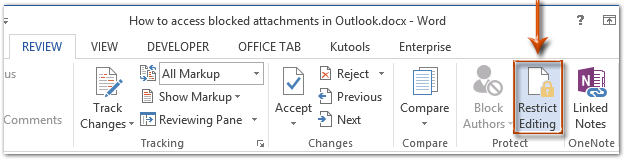
Chú thích: Trong Word 2007, bạn cần nhấp vào Bảo vệ Tài liệu > Hạn chế định dạng và chỉnh sửa trên Đánh giá tab.
Bước 3: Trong ngăn Hạn chế Chỉnh sửa, hãy chuyển đến Các hạn chế chỉnh sửa và:
(1) Kiểm tra tùy chọn của Chỉ cho phép loại chỉnh sửa này trong tài liệu;
(2) Bấm vào hộp sau, sau đó chỉ định Điền vào những mẫu đơn từ danh sách thả xuống;
(3) Nhấp vào văn bản của Chọn phần.
(4) Trong hộp thoại Bảo vệ Phần bật lên, chỉ kiểm tra các phần bạn sẽ bảo vệ, sau đó nhấp vào OK .
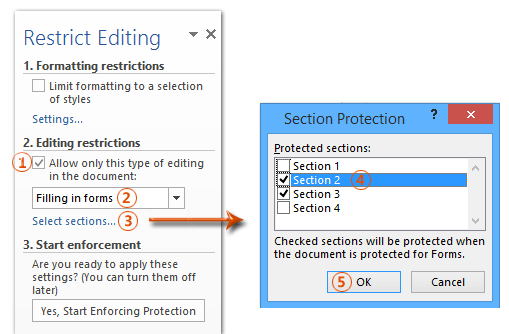
Bước 4: Tiếp tục nhấp vào Có, Bắt đầu Thực thi Bảo vệ trong ngăn Hạn chế Chỉnh sửa.

Bước 5: Trong hộp thoại Start Enforcing Protection,
(1) Kiểm tra Mật khẩu;
(2) Nhập mật khẩu của bạn vào cả hai Nhập mật khẩu mới (tùy chọn) hộp và Nhập lại mật khẩu để xác nhận cái hộp;
(3) Nhấp vào OK .
Bước 6: Lưu tài liệu Word của bạn.
Cho đến nay, các phần được chỉ định đã được bảo vệ bằng mật khẩu bạn chỉ định.
 Khóa một phần tài liệu trong Word
Khóa một phần tài liệu trong Word
Phương pháp này sẽ hướng dẫn bạn khóa một phần cụ thể của tài liệu bằng cách thêm điều khiển nội dung trong Microsoft Word một cách dễ dàng.
Bước 1: Chọn phần tài liệu bạn sẽ bảo vệ, sau đó nhấp vào ![]() Kiểm soát nội dung văn bản đa dạng thức nút trên Nhà phát triển tab.
Kiểm soát nội dung văn bản đa dạng thức nút trên Nhà phát triển tab.
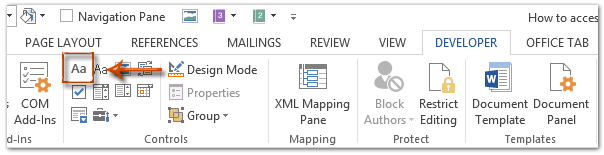
Chú thích: Nhấp để biết cách thêm tab Nhà phát triển vào Ribbon: Hiển thị dải / tab nhà phát triển trong Word
Bước 2: Tiếp tục nhấp vào Bất động sản nút trên Nhà phát triển tab.

Bước 3: Trong hộp thoại Thuộc tính kiểm soát nội dung sắp tới,
(1) Nhập tên cho kiểm soát nội dung này trong Yêu sách cái hộp;
(2) Kiểm tra tùy chọn của Kiểm soát nội dung không thể bị xóa;
(3) Kiểm tra tùy chọn của Không thể chỉnh sửa nội dung;
(4) Nhấp vào OK .
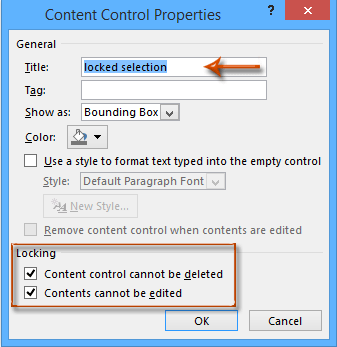
Bước 4: Bật ngăn Hạn chế Chỉnh sửa (hoặc Ngăn Hạn chế Định dạng và Chỉnh sửa) bằng cách nhấp vào Hạn chế Chỉnh sửa nút trên Nhà phát triển tab.

Ghi chú:
(1) Trong Word 2007, vui lòng nhấp vào Tài liệu Bảo vệ > Hạn chế định dạng và chỉnh sửa trên Nhà phát triển tab.
(2) Bạn cũng có thể tìm hiểu Hạn chế Chỉnh sửa nút (hoặc Tài liệu Bảo vệ nút) trên Đánh giá tab.
Bước 5: Đi tới ngăn Hạn chế Chỉnh sửa,
(1) Kiểm tra tùy chọn của Giới hạn định dạng cho một số kiểu lựa chọn;
(2) Bỏ chọn tùy chọn của Chỉ cho phép loại chỉnh sửa này trong tài liệu;
(3) Nhấp vào Có, Bắt đầu Thực thi Bảo vệ .

Bước 6: Trong hộp thoại Bắt đầu Thực thi Bảo vệ sắp tới,
(1) Kiểm tra Mật khẩu;
(2) Nhập mật khẩu của bạn vào cả hai Nhập mật khẩu mới (tùy chọn) hộp và Nhập lại mật khẩu để xác nhận cái hộp;
(3) Nhấp vào OK .
Bước 7: Lưu tài liệu hiện tại.
Sử dụng Giao diện tài liệu theo tab trong Office 2003/2007/2010/2013/2016/2019:
![]() Sử dụng các tab trong Word, Excel, PowerPoint, Publisher, Access, Project và Visio;
Sử dụng các tab trong Word, Excel, PowerPoint, Publisher, Access, Project và Visio;
![]() Dễ dàng chuyển đổi qua lại giữa các tệp trong Microsoft Office 2003/2007/2010/2013/2016/2019;
Dễ dàng chuyển đổi qua lại giữa các tệp trong Microsoft Office 2003/2007/2010/2013/2016/2019;
![]() Tương thích với Windows XP, Windows Vista, Windows 7/8/10, Windows Server 2003 và 2008, Hệ thống Citrix và Máy chủ Windows Terminal (Máy tính từ xa);
Tương thích với Windows XP, Windows Vista, Windows 7/8/10, Windows Server 2003 và 2008, Hệ thống Citrix và Máy chủ Windows Terminal (Máy tính từ xa);
![]() Dùng thử miễn phí không giới hạn tính năng trong 30 ngày!
Dùng thử miễn phí không giới hạn tính năng trong 30 ngày!
