Làm cách nào để tạo danh sách thả xuống phụ thuộc trong tài liệu Word?

Như ảnh chụp màn hình bên trái được hiển thị, bạn cần giới hạn các lựa chọn trong danh sách thả xuống thứ hai dựa trên tùy chọn trong danh sách thả xuống đầu tiên, bạn có thể làm như thế nào? Bài viết này sẽ chỉ cho bạn một phương pháp để tạo danh sách thả xuống phụ thuộc trong tài liệu Word.
Tạo danh sách thả xuống phụ thuộc trong Word với mã VBA
Mã VBA dưới đây có thể giúp bạn tạo danh sách thả xuống phụ thuộc trong tài liệu Word. Vui lòng làm theo hướng dẫn từng bước.
1. Đầu tiên, bạn cần chèn hai danh sách thả xuống trong tài liệu Word của mình. Nhấp chuột Nhà phát triển > Biểu mẫu kế thừa > Trường biểu mẫu thả xuống. Xem ảnh chụp màn hình:

2. Nhấp chuột phải vào danh sách thả xuống đầu tiên (danh sách thả xuống này phải là danh sách chính) và nhấp Tính chất. Xem ảnh chụp màn hình:

3. Trong phần mở đầu Tùy chọn trường biểu mẫu thả xuống hộp thoại, bạn cần:
3.1 Nhập danh mục vào Mục thả xuống hộp và sau đó nhấp vào Thêm , lặp lại thao tác cho đến khi tất cả các danh mục được thêm vào hộp danh sách thả xuống Mục trong danh sách.
3.2 Nhập ddfood vào Bookmark cái hộp.
3.3 Nhấp vào OK cái nút. Xem ảnh chụp màn hình:

4. Nhấp chuột phải vào danh sách thả xuống thứ hai, nhấp vào Bất động sản để mở Tùy chọn trường biểu mẫu thả xuống hộp thoại và trong hộp thoại, hãy nhập ddThể loại vào Bookmark và nhấp vào OK cái nút. Xem ảnh chụp màn hình:

5. Nhấn nút Khác + F11 phím để mở Microsoft Visual Basic cho các ứng dụng cửa sổ.
6. bên trong Microsoft Visual Basic cho các ứng dụng cửa sổ, nhấp Chèn > mô-đun, sau đó sao chép mã VBA bên dưới vào cửa sổ Mô-đun.
Mã VBA: Tạo danh sách thả xuống phụ thuộc trong Word
Sub Populateddfood()
'Update by Extendoffice 2018/10/25
Dim xDirection As FormField
Dim xState As FormField
On Error Resume Next
Set xDirection = ActiveDocument.FormFields("ddfood")
Set xState = ActiveDocument.FormFields("ddCategory")
If ((xDirection Is Nothing) Or (xState Is Nothing)) Then Exit Sub
With xState.DropDown.ListEntries
.Clear
Select Case xDirection.Result
Case "Fruit"
.Add "Apple"
.Add "Banana"
.Add "Peach"
.Add "Lychee"
.Add "Watermelon"
Case "Vegetable"
.Add "Cabbage"
.Add "Onion"
Case "Meat"
.Add "Pork"
.Add "Beef"
.Add "Mutton"
End Select
End With
End SubGhi chú:
1. Trong mã, xin vui lòng thay đổi các mục theo từng trường hợp khi bạn cần.
2. ddfood và ddThể loại phải khớp với các tùy chọn Dấu trang mà bạn đã nhập trong hai tùy chọn trên Tùy chọn trường biểu mẫu thả xuống những hộp thoại.
7. Lưu mã và quay lại tài liệu.
8. Nhấp chuột phải vào danh sách thả xuống đầu tiên và nhấp vào Bất động sản để mở Tùy chọn trường biểu mẫu thả xuống hộp thoại. Trong hộp thoại, vui lòng chọn tên Macro ở trên (ở đây là Popolateddfood) từ Ra danh sách thả xuống, sau đó bấm vào OK .

9. Bây giờ hãy nhấp vào Nhà phát triển > Hạn chế Chỉnh sửa như ảnh chụp màn hình dưới đây.

10. bên trong Hạn chế Chỉnh sửa ngăn, bạn cần:
10.1) Kiểm tra Chỉ cho phép loại chỉnh sửa này trong tài liệu cái hộp;
10.2) Chọn Điền vào những mẫu đơn tùy chọn từ danh sách thả xuống;
10.3) Nhấp vào Có, Bắt đầu Thực thi Bảo vệ Nút;
10.4) Trong Bắt đầu thực thi bảo vệ , nhập mật khẩu và nhấp vào OK cái nút. Xem ảnh chụp màn hình:

Bây giờ một danh sách thả xuống phụ thuộc được tạo. Khi chọn Trái cây trong danh sách thả xuống đầu tiên, chỉ có thể chọn danh mục trái cây trong danh sách thứ hai.
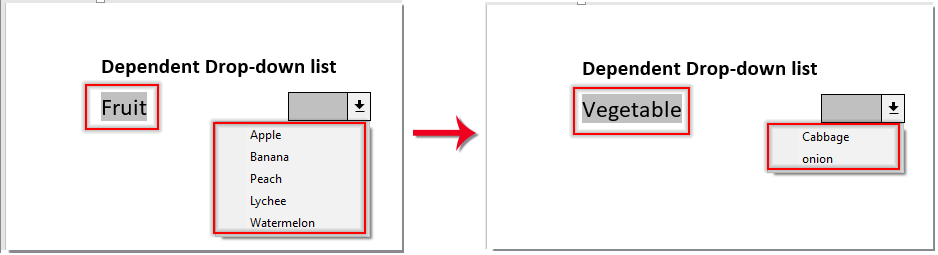
Công cụ năng suất văn phòng tốt nhất
Kutools cho Word - Nâng cao trải nghiệm sử dụng từ của bạn với Over 100 Các tính năng đáng chú ý!
🤖 Trợ lý AI của Kutools: Biến đổi bài viết của bạn bằng AI - Tạo nội dung / Viết lại văn bản / Tóm tắt tài liệu / Hỏi thông tin dựa trên tài liệu, tất cả đều có trong Word
📘 Làm chủ tài liệu: Chia trang / Hợp nhất tài liệu / Lựa chọn xuất khẩu ở nhiều định dạng khác nhau (PDF/TXT/DOC/HTML...) / Chuyển đổi hàng loạt sang PDF / Xuất trang dưới dạng hình ảnh / In nhiều tập tin cùng một lúchữu ích. Cảm ơn !
✏ Chỉnh sửa nội dung: Tìm và thay thế hàng loạt trên nhiều tệp / Thay đổi kích thước tất cả hình ảnh / Hoán đổi hàng và cột của bảng / Chuyển bảng thành văn bảnhữu ích. Cảm ơn !
🧹 Dễ dàng làm sạch: Quét đi Không gian bổ sung / Phần ngắt / Tất cả các tiêu đề / Hộp văn bản / Các siêu liên kết / Để biết thêm các công cụ xóa, hãy truy cập Xóa nhómhữu ích. Cảm ơn !
➕ Phụ trang quảng cáo: Chèn Ngàn dấu phân cách / Hộp kiểm tra / Nút radio / Mã QR / Mã vạch / Bảng đường chéo / Chú thích phương trình / Hình ảnh Caption / Bảng chú thích / Nhiều Hình Ảnh / Khám phá thêm trong Chèn nhómhữu ích. Cảm ơn !
???? Lựa chọn chính xác: Xác định trang cụ thể / bảng / hình dạng / đoạn văn tiêu đề / Tăng cường điều hướng với chi tiết Chọn tính nănghữu ích. Cảm ơn !
⭐ Cải tiến sao: Điều hướng nhanh chóng đến bất kỳ vị trí nào / tự động chèn văn bản lặp đi lặp lại / chuyển đổi liền mạch giữa các cửa sổ tài liệu / 11 công cụ chuyển đổihữu ích. Cảm ơn !
