Làm cách nào để tự động lưu và đóng tệp Excel sau một thời gian nhàn rỗi nhất định?
Trong một số trường hợp, chẳng hạn như để tệp Excel trên đĩa dùng chung, khi người dùng vẫn đang mở tệp, những người khác không thể chỉnh sửa sổ làm việc. Vậy làm thế nào để tự động đóng tệp sau một thời gian nhàn rỗi nhất định để giảm bớt công việc của người khác? Bài viết này sẽ giúp bạn với phương pháp VBA.
Tự động lưu và đóng tệp Excel sau một thời gian nhàn rỗi nhất định với mã VBA
Tự động lưu và đóng tệp Excel sau một thời gian nhàn rỗi nhất định với mã VBA
Để tự động lưu và đóng tệp Excel sau một thời gian rỗi nhất định, vui lòng thực hiện như sau.
1. Mở sổ làm việc bạn cần để tự động lưu và đóng sổ làm việc sau một thời gian nhàn rỗi nhất định. Sau đó nhấn Khác + F11 chìa khóa với nhau để mở Microsoft Visual Basic cho các ứng dụng cửa sổ.
2. bên trong Microsoft Visual Basic cho các ứng dụng cửa sổ, vui lòng nhấp đúp vào Sổ làm việc này trong ngăn bên phải để mở cửa sổ Mã. Sau đó sao chép và dán mã VBA bên dưới vào cửa sổ Mã. Xem ảnh chụp màn hình:
Mã VBA 1: Tự động lưu và đóng tệp Excel sau một thời gian nhàn rỗi nhất định
Dim xTime As String
Dim xWB As Workbook
Private Sub Workbook_Open()
'Updated by Extendoffice 2019/1/20
On Error Resume Next
xTime = Application.InputBox("Please specify the idle time:", "KuTool For Excel", "00:00:20", , , , , 2)
Set xWB = ActiveWorkbook
If xTime = "" Then Exit Sub
Reset
End Sub
Private Sub Workbook_SheetActivate(ByVal Sh As Object)
On Error Resume Next
If xTime = "" Then Exit Sub
Reset
End Sub
Private Sub Workbook_SheetChange(ByVal Sh As Object, ByVal Target As Range)
On Error Resume Next
If xTime = "" Then Exit Sub
Reset
End Sub
Sub Reset()
Static xCloseTime
If xCloseTime <> 0 Then
ActiveWorkbook.Application.OnTime xCloseTime, "SaveWork1", , False
End If
xCloseTime = Now + TimeValue(xTime)
ActiveWorkbook.Application.OnTime xCloseTime, "SaveWork1", , True
End Sub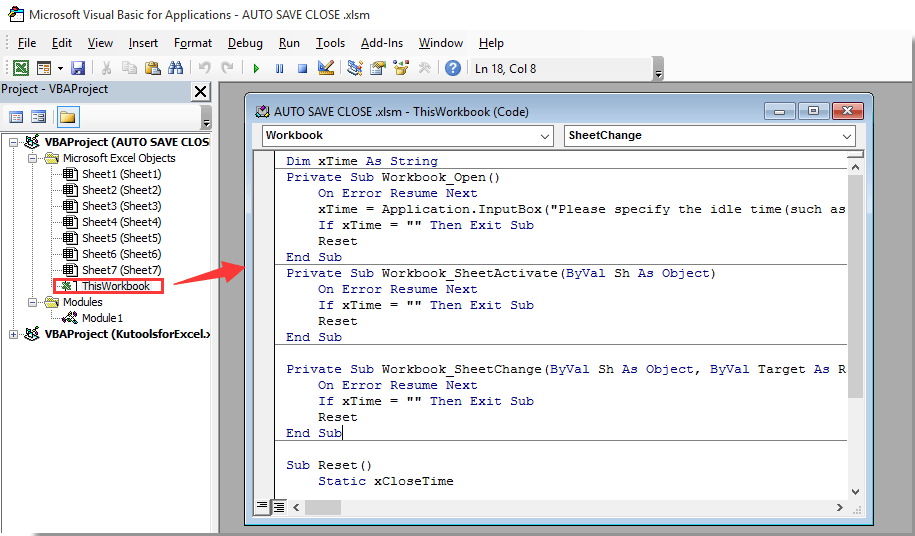
3. Sau đó nhấp vào Chèn > mô-đunvà sao chép và dán mã bên dưới vào cửa sổ Mô-đun. Xem ảnh chụp màn hình:
Mã VBA 2: Tự động lưu và đóng tệp Excel sau một thời gian nhàn rỗi nhất định
Sub SaveWork1()
'Updated by Extendoffice 2019/1/20
Application.DisplayAlerts = False
ActiveWorkbook.Save
ActiveWorkbook.Close
Application.DisplayAlerts = True
End Sub4. Nhấn nút Khác + Q các phím đồng thời để đóng Microsoft Visual Basic cho các ứng dụng cửa sổ.
5. nhấp chuột Tập tin > Save As > Xem. Xem ảnh chụp màn hình:

6. bên trong Save As hộp thoại, vui lòng chọn một thư mục để lưu tệp, đặt tên như bạn cần trong hộp Tên tệp, chọn Sổ làm việc hỗ trợ macro Excel từ Tiết kiệm như kiểu danh sách thả xuống và cuối cùng nhấp vào Lưu cái nút. Xem ảnh chụp màn hình:

Kể từ bây giờ, mỗi khi mở sổ làm việc này, Kutools cho Excel hộp thoại sẽ bật lên. Vui lòng nhập thời gian bạn sẽ lưu và đóng sổ làm việc dựa trên, sau đó bấm vào OK .
Và sổ làm việc sẽ được lưu và đóng tự động sau thời gian nhàn rỗi được chỉ định đó. Xem ảnh chụp màn hình:

Công cụ năng suất văn phòng tốt nhất
Nâng cao kỹ năng Excel của bạn với Kutools for Excel và trải nghiệm hiệu quả hơn bao giờ hết. Kutools for Excel cung cấp hơn 300 tính năng nâng cao để tăng năng suất và tiết kiệm thời gian. Bấm vào đây để có được tính năng bạn cần nhất...

Tab Office mang lại giao diện Tab cho Office và giúp công việc của bạn trở nên dễ dàng hơn nhiều
- Cho phép chỉnh sửa và đọc theo thẻ trong Word, Excel, PowerPoint, Publisher, Access, Visio và Project.
- Mở và tạo nhiều tài liệu trong các tab mới của cùng một cửa sổ, thay vì trong các cửa sổ mới.
- Tăng 50% năng suất của bạn và giảm hàng trăm cú nhấp chuột cho bạn mỗi ngày!

