Làm cách nào để chèn dấu ngày tháng vào một ô nếu được chọn hộp kiểm trong Excel?
Thông thường, bạn nhập dấu ngày tháng bằng cách sử dụng phím nóng trong Excel. Làm thế nào về việc chèn dấu ngày vào một ô bằng hộp kiểm trong Excel? Khi đánh dấu vào hộp kiểm, dấu thời gian sẽ tự động được chèn vào một ô đã chỉ định. Bài viết này sẽ giúp bạn giải quyết nó.
Chèn dấu ngày tháng vào một ô nếu được chọn hộp kiểm có mã VBA
Chèn dấu ngày tháng vào một ô nếu được chọn hộp kiểm có mã VBA
Phần này sẽ giới thiệu tập lệnh VBA để giúp bạn tự động chèn dấu ngày vào ô nếu được chọn hộp kiểm trong Excel. Hãy làm như sau.
1. Sau khi chèn một hộp kiểm, nhấn Khác + F11 các phím đồng thời để mở Microsoft Visual Basic cho các ứng dụng cửa sổ.
2. bên trong Microsoft Visual Basic cho các ứng dụng cửa sổ, nhấp Chèn > Mô-đun. Sau đó sao chép và dán mã VBA bên dưới vào cửa sổ Mô-đun.
Mã VBA: Chèn dấu ngày tháng vào một ô nếu được chọn hộp kiểm
Sub CheckBox_Date_Stamp()
Dim xChk As CheckBox
Set xChk = ActiveSheet.CheckBoxes(Application.Caller)
With xChk.TopLeftCell.Offset(, 1)
If xChk.Value = xlOff Then
.Value = ""
Else
.Value = Date
End If
End With
End Sub3. nhấn Khác + Q chìa khóa để đóng Microsoft Visual Basic cho các ứng dụng cửa sổ.
4. Nhấp chuột phải vào hộp kiểm và chọn Chỉ định vi mô từ menu chuột phải. Xem ảnh chụp màn hình:

5. bên trong Chỉ định Macro hộp thoại, chọn CheckBox_Date_Stamp trong Tên macro và sau đó bấm vào OK cái nút. Xem ảnh chụp màn hình:

Khi đánh dấu vào hộp kiểm, dấu ngày tháng sẽ tự động được chèn vào ô liền kề.
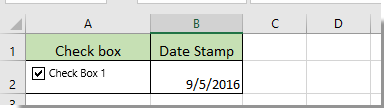
Các bài liên quan:
- Làm cách nào để thay đổi giá trị hoặc màu ô đã chỉ định khi hộp kiểm được chọn trong Excel?
- Làm cách nào để đánh dấu ô hoặc hàng bằng hộp kiểm trong Excel?
- Làm cách nào để chọn hộp kiểm dựa trên giá trị ô trong Excel?
- Làm cách nào để lọc dữ liệu dựa trên hộp kiểm trong Excel?
- Làm cách nào để ẩn hộp kiểm khi hàng bị ẩn trong Excel?
- Làm cách nào để tạo danh sách thả xuống với nhiều hộp kiểm trong Excel?
Công cụ năng suất văn phòng tốt nhất
Nâng cao kỹ năng Excel của bạn với Kutools for Excel và trải nghiệm hiệu quả hơn bao giờ hết. Kutools for Excel cung cấp hơn 300 tính năng nâng cao để tăng năng suất và tiết kiệm thời gian. Bấm vào đây để có được tính năng bạn cần nhất...

Tab Office mang lại giao diện Tab cho Office và giúp công việc của bạn trở nên dễ dàng hơn nhiều
- Cho phép chỉnh sửa và đọc theo thẻ trong Word, Excel, PowerPoint, Publisher, Access, Visio và Project.
- Mở và tạo nhiều tài liệu trong các tab mới của cùng một cửa sổ, thay vì trong các cửa sổ mới.
- Tăng 50% năng suất của bạn và giảm hàng trăm cú nhấp chuột cho bạn mỗi ngày!

