Làm cách nào để thu thập dữ liệu từ nhiều trang tính vào một trang tính chính trong Excel?
Trong một số trường hợp, bạn có thể cần thu thập dữ liệu từ nhiều trang tính vào một trang tính chính để hợp nhất hoặc thực hiện các thao tác khác như hình minh họa bên dưới, nhưng để sao chép và dán từng nội dung một thì rất rắc rối, có thủ thuật nào có thể nhanh chóng giải quyết nó trong Excel?
Thu thập dữ liệu từ nhiều trang tính thành một với chức năng Hợp nhất
Thu thập dữ liệu từ nhiều trang tính thành một với mã VBA
Thu thập dữ liệu từ nhiều trang tính thành một với chức năng Kết hợp mạnh mẽ![]()
Thu thập dữ liệu từ nhiều trang tính thành một với chức năng Hợp nhất
Nếu bạn muốn thu thập dữ liệu từ nhiều trang tính vào một trang tính trong cùng một sổ làm việc, bạn có thể áp dụng chức năng Hợp nhất trong Excel.
1. Trong trang tính mới của sổ làm việc mà bạn muốn thu thập dữ liệu từ trang tính, hãy bấm Ngày > Củng cố.
2. bên trong Consolidate hộp thoại, hãy làm như sau:
(1 Chọn một thao tác bạn muốn thực hiện sau khi kết hợp dữ liệu trong Chức năng danh sách thả xuống;
(2 Nhấp chuột  để chọn phạm vi của mỗi trang tính bạn muốn thu thập;
để chọn phạm vi của mỗi trang tính bạn muốn thu thập;
(3 Nhấp chuột Add để thêm dải dữ liệu vào All references hộp danh sách;
(4 Kiểm tra các nhãn bạn sử dụng sau khi kết hợp dữ liệu và kiểm tra Create links to source data nếu bạn muốn liên kết dữ liệu trong trang tính kết hợp với dữ liệu nguồn.
3. nhấp chuột OK. Bây giờ dữ liệu đã được thu thập và tổng hợp trong một trang tính.
Dễ dàng kết hợp nhiều trang tính / Sổ làm việc thành một Trang tính hoặc Sổ làm việc
|
| Để kết hợp nhiều trang tính hoặc sổ làm việc thành một trang tính hoặc sổ làm việc có thể khó khăn trong Excel, nhưng với Kết hợp trong Kutools cho Excel, bạn có thể kết hợp hợp nhất hàng chục trang tính / sổ làm việc thành một trang tính hoặc sổ làm việc, ngoài ra, bạn có thể hợp nhất các trang tính thành một chỉ bằng vài cú nhấp chuột. Nhấp để dùng thử miễn phí 30 ngày đầy đủ tính năng! |
 |
| Kutools cho Excel: với hơn 300 bổ trợ Excel tiện dụng, dùng thử miễn phí không giới hạn trong 30 ngày. |
Thu thập dữ liệu từ nhiều trang tính thành một với mã VBA
Đây là một mã VBA có thể thu thập dữ liệu từ tất cả các trang tính trong một trang tính mới trong sổ làm việc hiện tại.
1. nhấn Alt + F11 chìa khóa để kích hoạt Microsoft Visual Basic for Applications cửa sổ.
2. nhấp chuột Insert > Modulevà sao chép và dán mã bên dưới vào Module kịch bản.
VBA: Thu thập tất cả dữ liệu từ các trang tính thành một.
Sub Combine()
'UpdatebyExtendoffice20180205
Dim I As Long
Dim xRg As Range
On Error Resume Next
Worksheets.Add Sheets(1)
ActiveSheet.Name = "Combined"
For I = 2 To Sheets.Count
Set xRg = Sheets(1).UsedRange
If I > 2 Then
Set xRg = Sheets(1).Cells(xRg.Rows.Count + 1, 1)
End If
Sheets(I).Activate
ActiveSheet.UsedRange.Copy xRg
Next
End Sub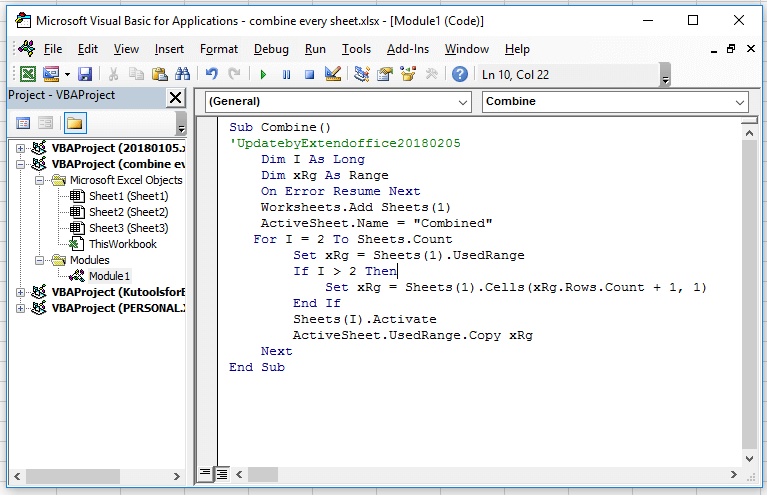
3. nhấn F5 để chạy mã, tất cả dữ liệu của toàn bộ sổ làm việc đã được thu thập trong trang tính mới Kết hợp.
Thu thập dữ liệu từ nhiều trang tính thành một với Combine chức năng
Nếu bạn thường cần kết hợp các trang tính thành một, tôi giới thiệu một chức năng kết hợp mạnh mẽ cho bạn, đó là Kutools cho Excel'S Kết hợp tiện ích có bốn chức năng chính dưới đây:
Kết hợp nhiều trang tính từ sổ làm việc thành một trang tính
Kết hợp tất cả các trang tính cùng tên thành một trang tính
Kết hợp nhiều trang tính từ sổ làm việc vào một sổ làm việc
Hợp nhất và tính toán các giá trị trên nhiều sổ làm việc vào một trang tính
| Kutools cho Excel, với hơn 300 chức năng tiện dụng, giúp công việc của bạn dễ dàng hơn. | ||
Sau cài đặt miễn phí Kutools cho Excel, vui lòng làm như sau:
Nếu bạn chỉ muốn kết hợp thành một trang tính mà không cần bất kỳ thao tác nào khác, bạn có thể làm như sau:
1. Bật Excel, nhấp vào Kutools Plus > Combine, có một hoặc hai hộp thoại bật ra để nhắc bạn một số thông báo, chỉ cần nhấp vào OK và Có để tiếp tục. Xem ảnh chụp màn hình:
2. nhấp chuột OK đi đến Combine cửa sổ, kiểm tra Combine multiple worksheets from workbook into worksheet tùy chọn.
3. nhấp chuột Next, sau đó nhấn vào Add > File / Folder để thêm các sổ làm việc mà bạn sẽ sử dụng để kết hợp vào Workbook list. Sau đó đi đến Worksheet list để kiểm tra các trang tính bạn muốn kết hợp mỗi sổ làm việc.
4. nhấp chuột Next để đến bước cuối cùng, bạn có thể chỉ định một số cài đặt về kết quả kết hợp khi bạn cần. Nếu bạn không cần đến bước này.
5. nhấp chuột Finish và chọn một thư mục để đặt sổ làm việc mới kết hợp dữ liệu từ các trang tính.
6. nhấp chuột Lưu. Bây giờ tất cả dữ liệu đã được thu thập từ các trang tính trên sổ làm việc vào một trang tính chính.
Kết hợp tất cả các trang tính từ sổ làm việc thành một trang tính
Nếu bạn là Củng cố các trang tính trên các sổ làm việc thành một, hãy làm như sau:
1. bên trong Combine cửa sổ, kiểm tra Consolidate and calculate values across multiple worksheets into one worksheet tùy chọn.
2. nhấp chuột Nextvà thêm tệp vào Workbook list, sau đó kiểm tra các trang tính bạn sử dụng để kết hợp và tính toán.
3. nhấp chuột Next, sau đó chọn một phép tính từ Function danh sách thả xuống và kiểm tra các tùy chọn khác khi bạn cần.
4. nhấp chuột Finish để lưu sổ làm việc mới vào một thư mục.
Bây giờ các trang tính trên các sổ làm việc đã được hợp nhất và được tính thành một trang tính.
Comsolidate worksheets from workbooks into one sheet
| Kutools cho Excel: 300 hàm bạn phải có trong Excel, Dùng thử miễn phí 30 ngày kể từ đây. |
Công cụ năng suất văn phòng tốt nhất
Nâng cao kỹ năng Excel của bạn với Kutools for Excel và trải nghiệm hiệu quả hơn bao giờ hết. Kutools for Excel cung cấp hơn 300 tính năng nâng cao để tăng năng suất và tiết kiệm thời gian. Bấm vào đây để có được tính năng bạn cần nhất...

Tab Office mang lại giao diện Tab cho Office và giúp công việc của bạn trở nên dễ dàng hơn nhiều
- Cho phép chỉnh sửa và đọc theo thẻ trong Word, Excel, PowerPoint, Publisher, Access, Visio và Project.
- Mở và tạo nhiều tài liệu trong các tab mới của cùng một cửa sổ, thay vì trong các cửa sổ mới.
- Tăng 50% năng suất của bạn và giảm hàng trăm cú nhấp chuột cho bạn mỗi ngày!
