Làm thế nào để tạo một nút lệnh để sao chép và dán dữ liệu trong Excel?
Giả sử bạn cần thường xuyên sao chép một loạt ô sang nơi khác sau khi thay đổi dữ liệu, phương pháp sao chép và dán thủ công sẽ rất phức tạp và tốn thời gian. Làm thế nào để làm cho việc sao chép và dán này chạy tự động? Bài viết này sẽ hướng dẫn bạn cách sử dụng nút lệnh để sao chép và dán dữ liệu chỉ với một cú nhấp chuột.
Tạo một nút lệnh để sao chép và dán dữ liệu bằng mã VBA
Tạo một nút lệnh để sao chép và dán dữ liệu bằng mã VBA
Vui lòng làm như sau để sao chép và dán dữ liệu tự động khi nhấp vào Nút lệnh.
1. Chèn một nút lệnh bằng cách nhấp vào Nhà phát triển > Chèn > Nút lệnh (Điều khiển ActiveX). Xem ảnh chụp màn hình:
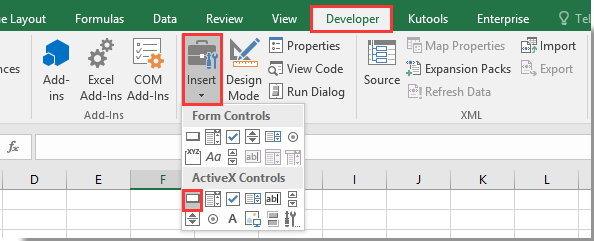
2. Vẽ một Nút lệnh trong trang tính của bạn và nhấp chuột phải vào nó. Lựa chọn Mã Chế độ xem từ trình đơn ngữ cảnh.

3. Trong cửa sổ bật lên Microsoft Visual Basic cho các ứng dụng , vui lòng thay thế mã gốc trong cửa sổ Mã bằng mã VBA bên dưới.
Mã VBA: Sử dụng Nút lệnh để sao chép và dán dữ liệu trong Excel
Private Sub CommandButton1_Click()
Application.ScreenUpdating = False
Dim xSheet As Worksheet
Set xSheet = ActiveSheet
If xSheet.Name <> "Definitions" And xSheet.Name <> "fx" And xSheet.Name <> "Needs" Then
xSheet.Range("A1:C17 ").Copy
xSheet.Range("J1:L17").PasteSpecial Paste:=xlValues, Operation:=xlNone, SkipBlanks:=False, Transpose:=False
End If
Application.ScreenUpdating = True
End SubChú thích: Trong mã, CommandButton1 là tên của Nút lệnh được chèn của bạn. A1: C17 là phạm vi bạn cần sao chép và J1: L17 là phạm vi đích để dán dữ liệu. Vui lòng thay đổi chúng khi bạn cần.
4. nhấn Khác + Q chìa khóa để đóng Microsoft Visual Basic cho các ứng dụng cửa sổ. Và tắt Chế độ thiết kế trong tab Nhà phát triển.
5. Bây giờ hãy nhấp vào Nút lệnh, tất cả dữ liệu trong phạm vi A1: C17 sẽ được sao chép và dán vào phạm vi J1: L17 mà không cần định dạng ô.
Các bài liên quan:
- Làm cách nào để lưu và đóng sổ làm việc đang hoạt động mà không cần nhắc bởi Nút lệnh trong Excel?
- Làm cách nào để luôn nổi một Nút lệnh trên trang tính trong Excel?
- Làm cách nào để cập nhật hoặc chèn ngày và giờ (hiện tại) bằng Nút lệnh trong Excel?
- Làm cách nào để sử dụng Nút lệnh để thay đổi giá trị ô được chỉ định trong Excel?
- Làm cách nào để sử dụng Nút lệnh để lưu trang tính đang hoạt động dưới dạng tệp PDF trong Excel?
- Làm cách nào để tự động chèn một hàng trống mới bằng Nút lệnh trong Excel?
Công cụ năng suất văn phòng tốt nhất
Nâng cao kỹ năng Excel của bạn với Kutools for Excel và trải nghiệm hiệu quả hơn bao giờ hết. Kutools for Excel cung cấp hơn 300 tính năng nâng cao để tăng năng suất và tiết kiệm thời gian. Bấm vào đây để có được tính năng bạn cần nhất...

Tab Office mang lại giao diện Tab cho Office và giúp công việc của bạn trở nên dễ dàng hơn nhiều
- Cho phép chỉnh sửa và đọc theo thẻ trong Word, Excel, PowerPoint, Publisher, Access, Visio và Project.
- Mở và tạo nhiều tài liệu trong các tab mới của cùng một cửa sổ, thay vì trong các cửa sổ mới.
- Tăng 50% năng suất của bạn và giảm hàng trăm cú nhấp chuột cho bạn mỗi ngày!
