Làm cách nào để đếm giờ / ngày / tuần dành cho một cuộc hẹn hoặc cuộc họp trong Outlook?
Giả sử có rất nhiều cuộc hẹn và cuộc họp trong lịch trong Outlook. Và bây giờ bạn muốn đếm số giờ / ngày / tuần dành cho những cuộc hẹn và cuộc họp này, có ý kiến gì không? Bài viết này sẽ giới thiệu một VBA để giúp bạn.
Đếm số giờ / ngày / tuần dành cho một cuộc hẹn hoặc cuộc họp với VBA
Đếm số giờ / ngày / tuần dành cho một cuộc hẹn hoặc cuộc họp với VBA
Phương pháp này sẽ giới thiệu một VBA để đếm số giờ hoặc phút dành cho cuộc hẹn hoặc cuộc họp được chỉ định trong Outlook. Vui lòng làm như sau:
1. Chuyển đến thư mục Lịch, và nhấp để chọn cuộc hẹn hoặc cuộc họp mà bạn sẽ tính số giờ đã dành.
2. nhấn Khác + F11 đồng thời để mở cửa sổ Microsoft Visual Basic for Applications.
3. nhấp chuột Chèn > Mô-đun, rồi dán mã VBA bên dưới vào cửa sổ Mô-đun đang mở.
VBA: Đếm giờ / phút dành cho một cuộc hẹn hoặc cuộc họp trong Outlook
Sub CountTimeSpent()
Dim oOLApp As Outlook.Application
Dim oSelection As Outlook.Selection
Dim oItem As Object
Dim iDuration As Long
Dim iTotalWork As Long
Dim iMileage As Long
Dim iResult As Integer
Dim bShowiMileage As Boolean
bShowiMileage = False
iDuration = 0
iTotalWork = 0
iMileage = 0
On Error Resume Next
Set oOLApp = CreateObject("Outlook.Application")
Set oSelection = oOLApp.ActiveExplorer.Selection
For Each oItem In oSelection
If oItem.Class = olAppointment Then
iDuration = iDuration + oItem.Duration
iMileage = iMileage + oItem.Mileage
ElseIf oItem.Class = olTask Then
iDuration = iDuration + oItem.ActualWork
iTotalWork = iTotalWork + oItem.TotalWork
iMileage = iMileage + oItem.Mileage
ElseIf oItem.Class = Outlook.olJournal Then
iDuration = iDuration + oItem.Duration
iMileage = iMileage + oItem.Mileage
Else
iResult = MsgBox("Please select some Calendar, Task or Journal items at first!", vbCritical, "Items Time Spent")
Exit Sub
End If
Next
Dim MsgBoxText As String
MsgBoxText = "Total time spent: " & vbNewLine & iDuration & " minutes"
If iDuration > 60 Then
MsgBoxText = MsgBoxText & HoursMsg(iDuration)
End If
If iTotalWork > 0 Then
MsgBoxText = MsgBoxText & vbNewLine & vbNewLine & "Total work recorded; " & vbNewLine & iTotalWork & " minutes"
If iTotalWork > 60 Then
MsgBoxText = MsgBoxText & HoursMsg(iTotalWork)
End If
End If
If bShowiMileage = True Then
MsgBoxText = MsgBoxText & vbNewLine & vbNewLine & "Total iMileage; " & iMileage
End If
iResult = MsgBox(MsgBoxText, vbInformation, "Items Time spent")
ExitSub:
Set oItem = Nothing
Set oSelection = Nothing
Set oOLApp = Nothing
End Sub
Function HoursMsg(TotalMinutes As Long) As String
Dim iHours As Long
Dim iMinutes As Long
iHours = TotalMinutes \ 60
iMinutes = TotalMinutes Mod 60
HoursMsg = " (" & iHours & " Hours and " & iMinutes & " Minutes)"
End Function4. Nhấn nút F5 phím hoặc nhấp vào chạy để chạy VBA này.
Và bây giờ một hộp thoại bật ra và hiển thị số giờ / phút cuộc hẹn / cuộc họp đã chọn đã dành. Xem ảnh chụp màn hình:
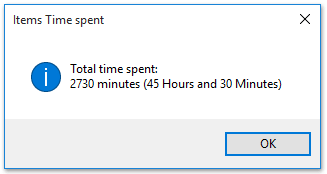
Chú thích: Bạn có thể chọn nhiều cuộc hẹn hoặc cuộc họp cùng một lúc để tính tổng số giờ / phút dành cho chúng bằng mã VBA này.
Bài viết liên quan
Đếm tổng số cuộc hội thoại trong một thư mục trong Outlook
Đếm tổng số tệp đính kèm trong các email đã chọn trong Outlook
Đếm số người nhận trong các trường Tới, Cc và Bcc trong Outlook
Công cụ năng suất văn phòng tốt nhất
Kutools cho Outlook - Hơn 100 tính năng mạnh mẽ để tăng cường Outlook của bạn
📧 Tự động hoá email: Vắng Mặt (Có sẵn cho POP và IMAP) / Lên lịch gửi email / Tự động CC/BCC theo quy định khi gửi Email / Tự động chuyển tiếp (Quy tắc nâng cao) / Tự động thêm lời chào / Tự động chia email nhiều người nhận thành các tin nhắn riêng lẻ hữu ích. Cảm ơn !
📨 Quản lý email: Dễ dàng thu hồi email / Chặn email lừa đảo theo chủ đề và những người khác / Xóa các email trùng lặp / Tìm Kiếm Nâng Cao / Hợp nhất các thư mục hữu ích. Cảm ơn !
📁 Tệp đính kèm chuyên nghiệp: Lưu hàng loạt / Tách hàng loạt / Nén hàng loạt / Tự động lưu / Tự động tách / Tự động nén hữu ích. Cảm ơn !
🌟 Giao diện ma thuật: 😊Thêm nhiều biểu tượng cảm xúc đẹp và thú vị hơn / Tăng năng suất Outlook của bạn với chế độ xem theo thẻ / Thu nhỏ Outlook thay vì đóng hữu ích. Cảm ơn !
👍 Kỳ quan chỉ bằng một cú nhấp chuột: Trả lời tất cả bằng tệp đính kèm đến / Email chống lừa đảo / 🕘Hiển thị múi giờ của người gửi hữu ích. Cảm ơn !
👩🏼🤝👩🏻 Danh bạ & Lịch: Thêm hàng loạt liên hệ từ các email đã chọn / Chia nhóm liên hệ thành các nhóm riêng lẻ / Xóa lời nhắc sinh nhật hữu ích. Cảm ơn !
Trên 100 tính năng Chờ đợi sự khám phá của bạn! Bấm vào đây để khám phá thêm.

